Activate your Unryo Cloud#
With Unryo, you are only a few minutes away from monitoring your infrastructure.
If you are new to Unryo, this tutorial will give you step-by-step instructions to:
- Deploy your first collector to send monitoring data to your Unryo platform.
- Start collecting data using preconfigured templates.
- Start visualizing and monitoring your infrastructure.
For the tutorial, we recommend you to choose either VMware vSphere vApp or Docker Compose.
Deploy your first collector#
With Unryo Cloud, your dedicated Unryo platform instance is hosted and managed in our cloud. Everything is ready, and you just need to deploy one collector (or more) on your data-center(s) to start shipping data.
You need an Unryo account. If you don't have it, create your free account here.
VMware vSphere vApp#
The Unryo Collector is available as a VMware vApp.
vApp Prerequisites
- VMware vSphere 6.7 or higher
-
VMware vCenter
-
Log on your Unryo Admin Console
You should see a screen like this:

-
Click
+Deployin the top banner.It will open the Deployment Wizard:
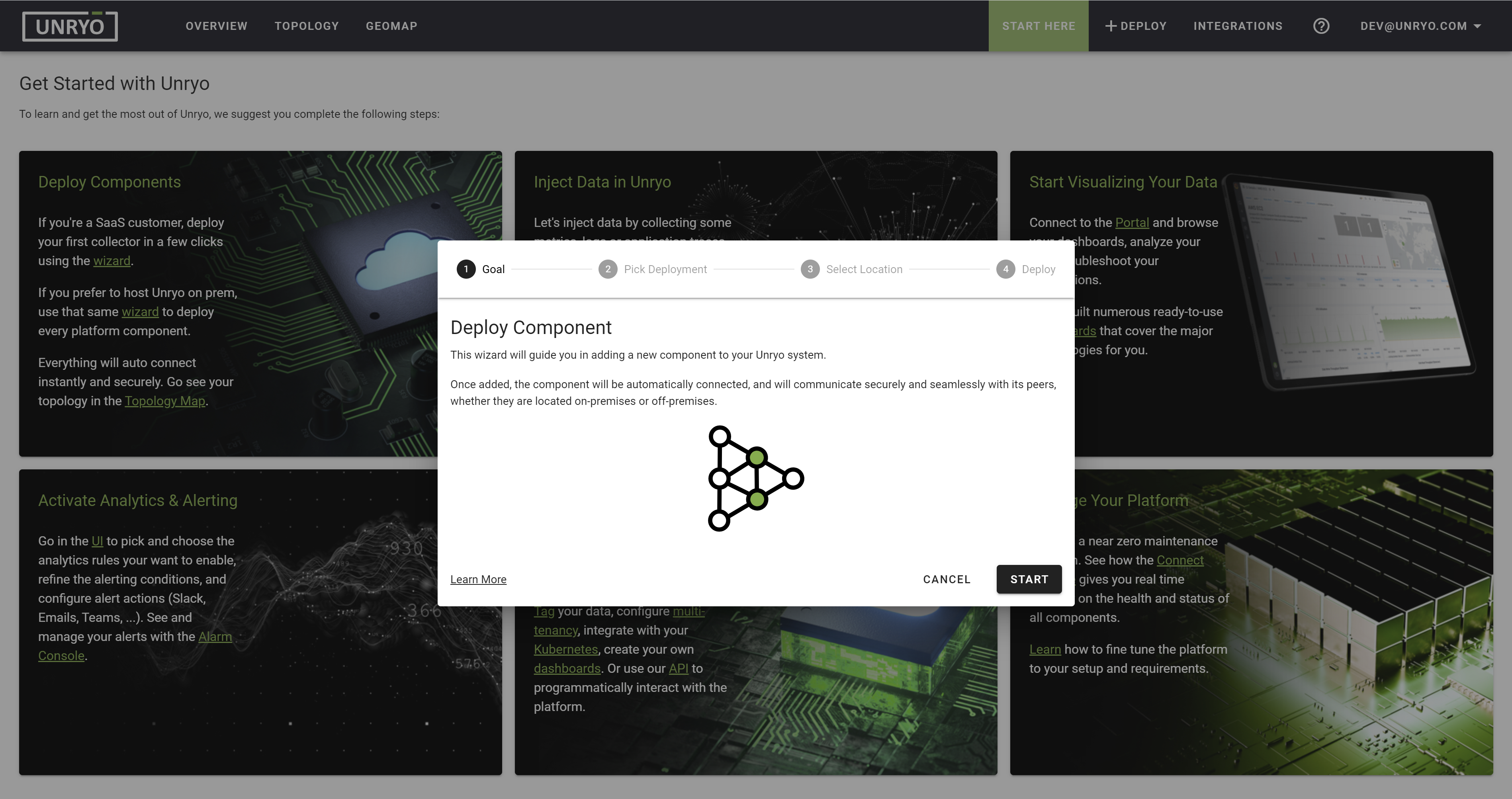
-
Select
Deploy a Single Collector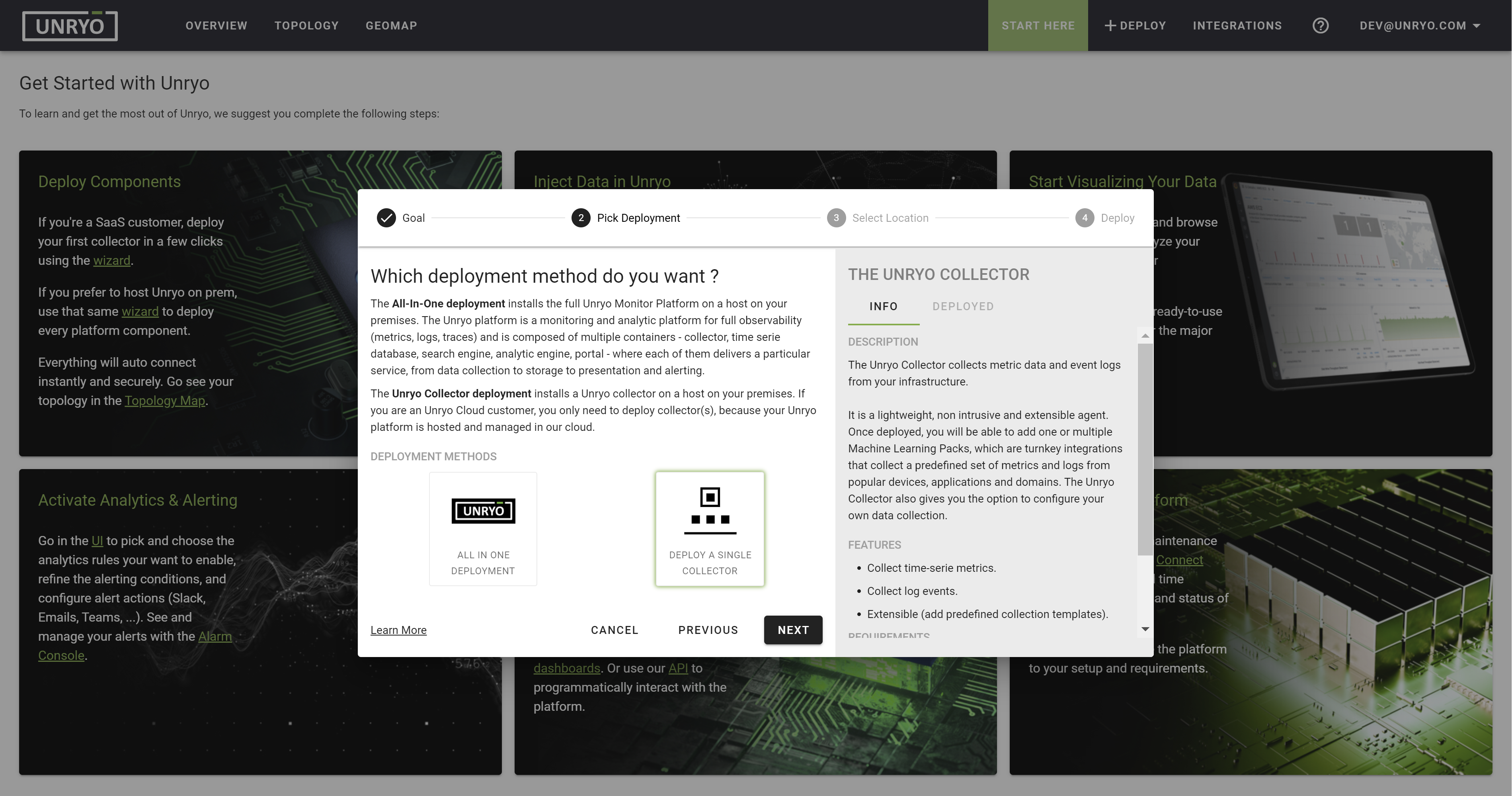
-
Select
Your Private InfrastructurethenNext: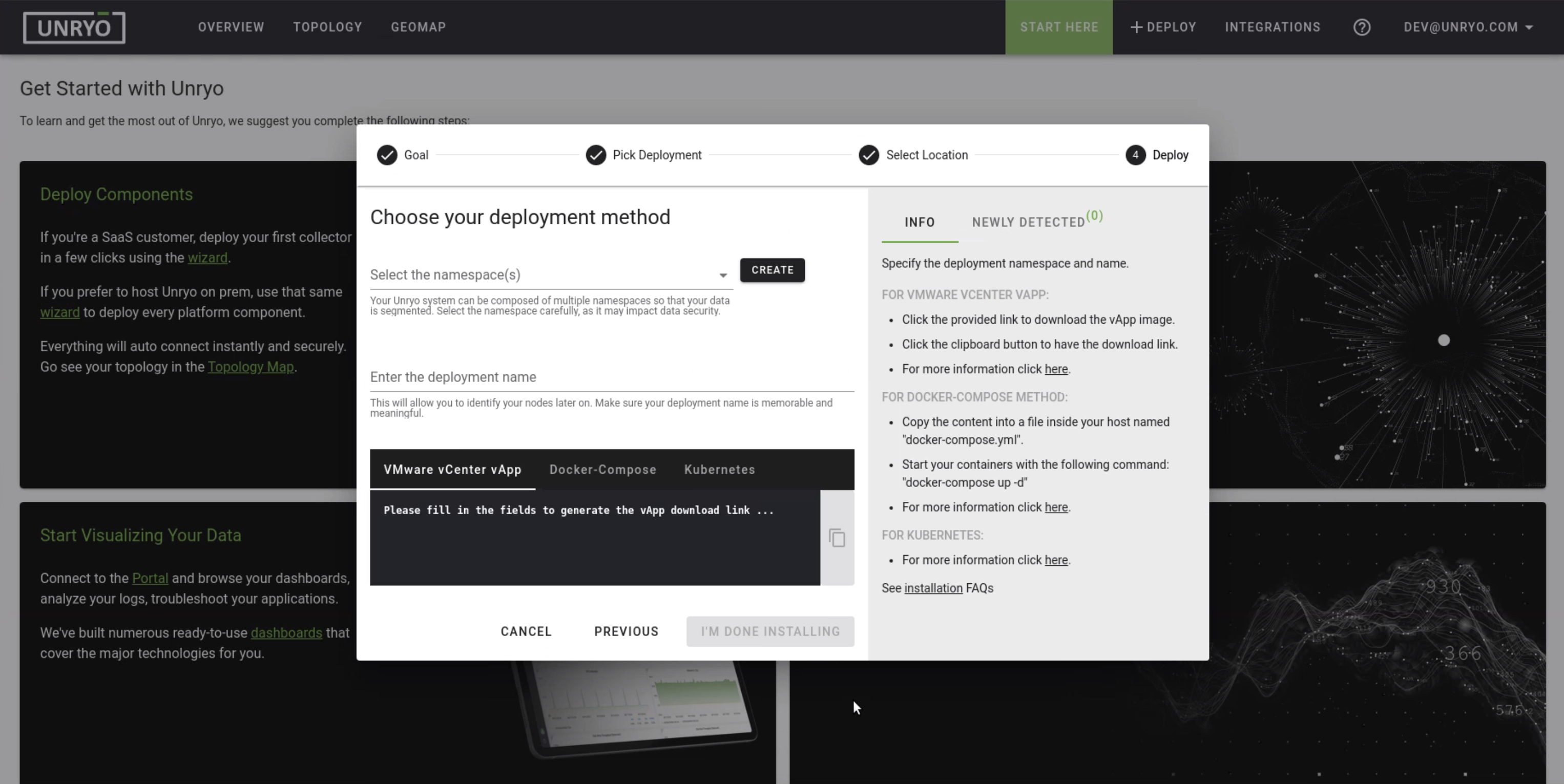
The default collector
namespaceis default; keep it as is.The namespace is used for multi-tenancy to isolate your deployments. All components within a single namespace will automatically connect together.
Specify the collector
deployment nameThe deployment name is used to better identify your collector later on.
-
Choose the
VMware vSphere vAppdeploymentClick on the URL to download and save the
.ovafile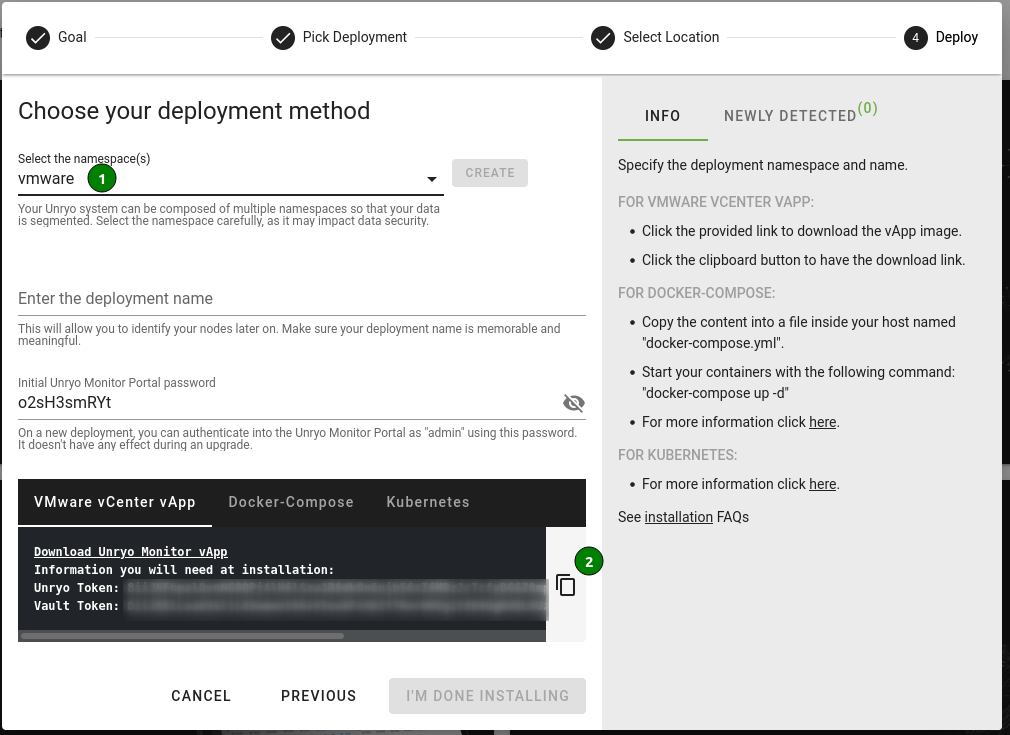
-
In your vSphere Client:
Open a virtual machine and select the
.ovafile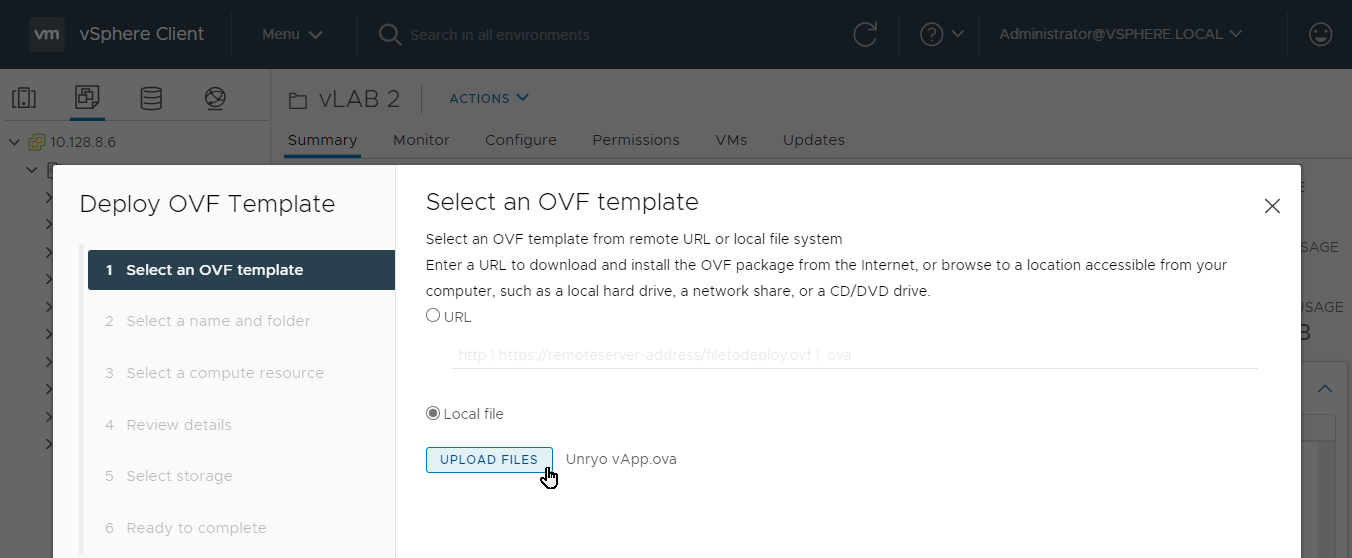
Select a compute resource:
The Unryo Monitor Collector vApp require a minimum of 4GB of memory, 8GB is recommended
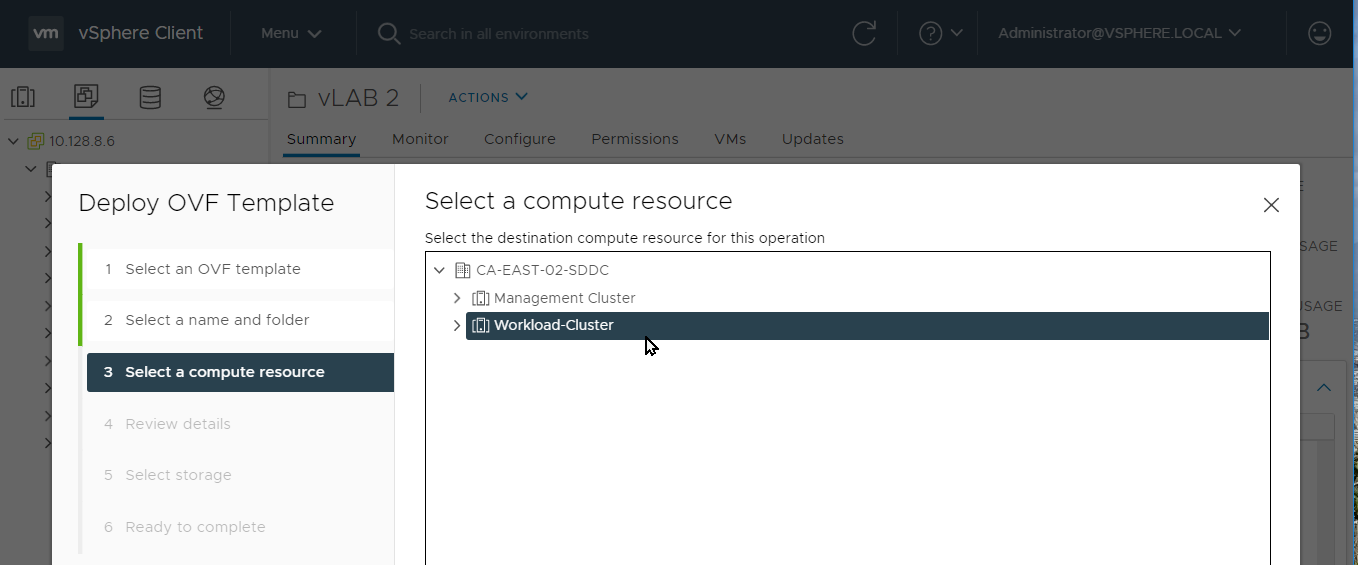
Select Your Storage
Select at a Datastore with at least 50 GB available. Thin volumes grow with times
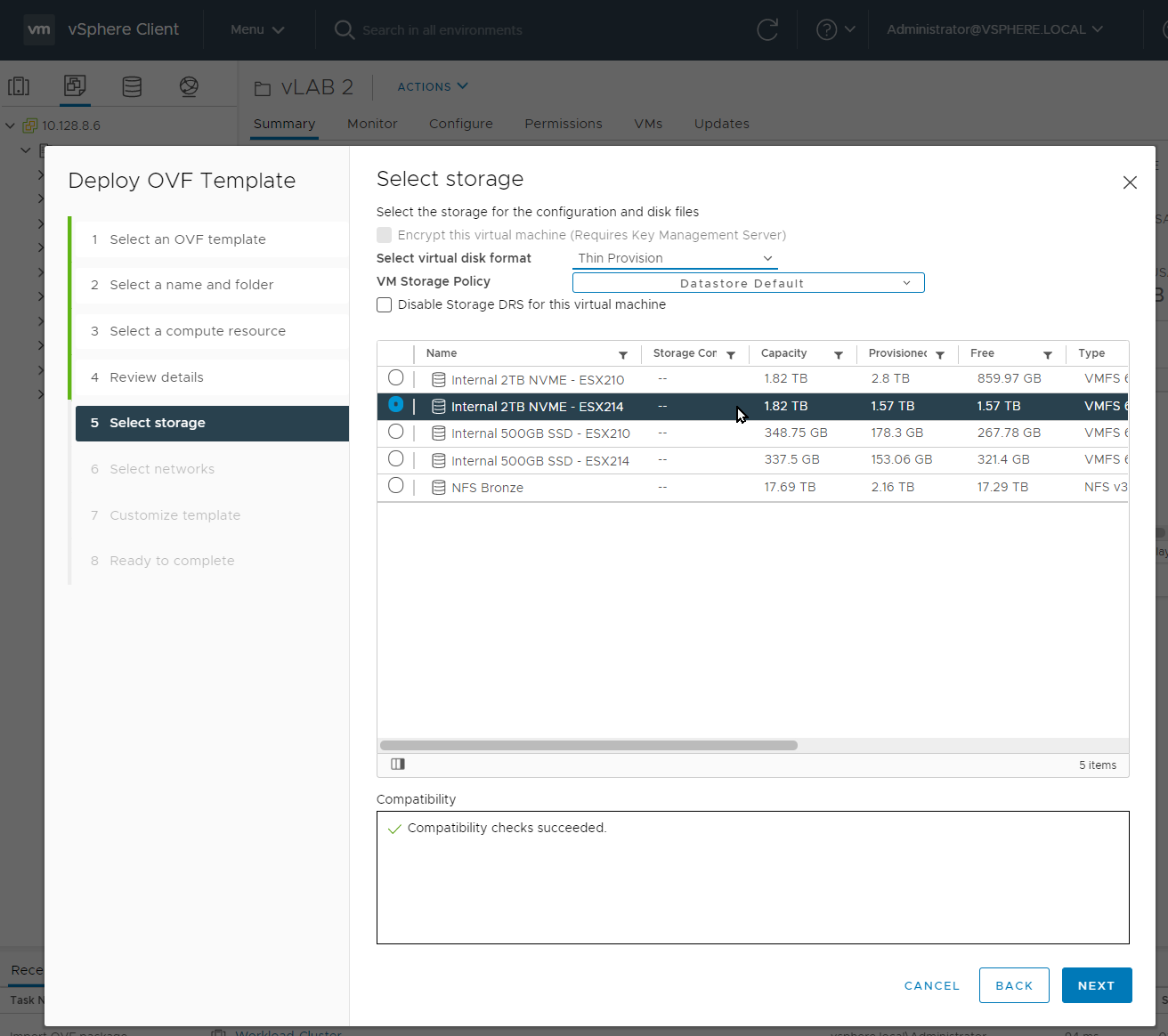
Select your Networks
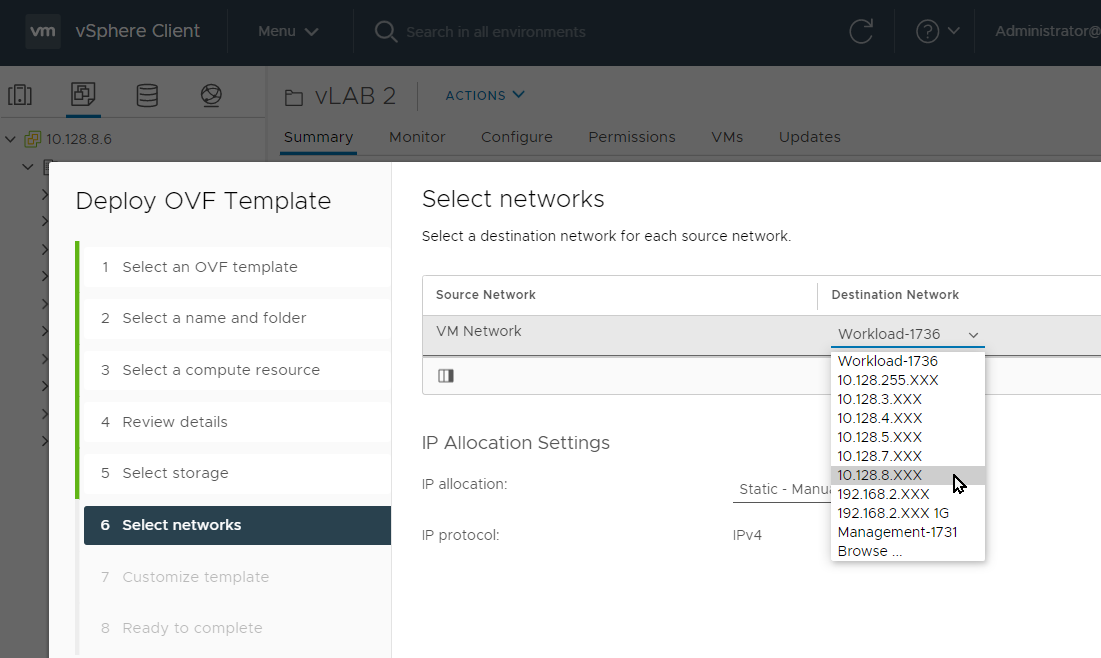
Custom vSphere Application
In the custom template network tab, all the fields are required. Before picking up an
ip addresscheck if the IP address is free of use.In the Unryo Tab, use the token you received previously in the Unryo portal.
Click next when you are ready. This should take a couple of minutes.
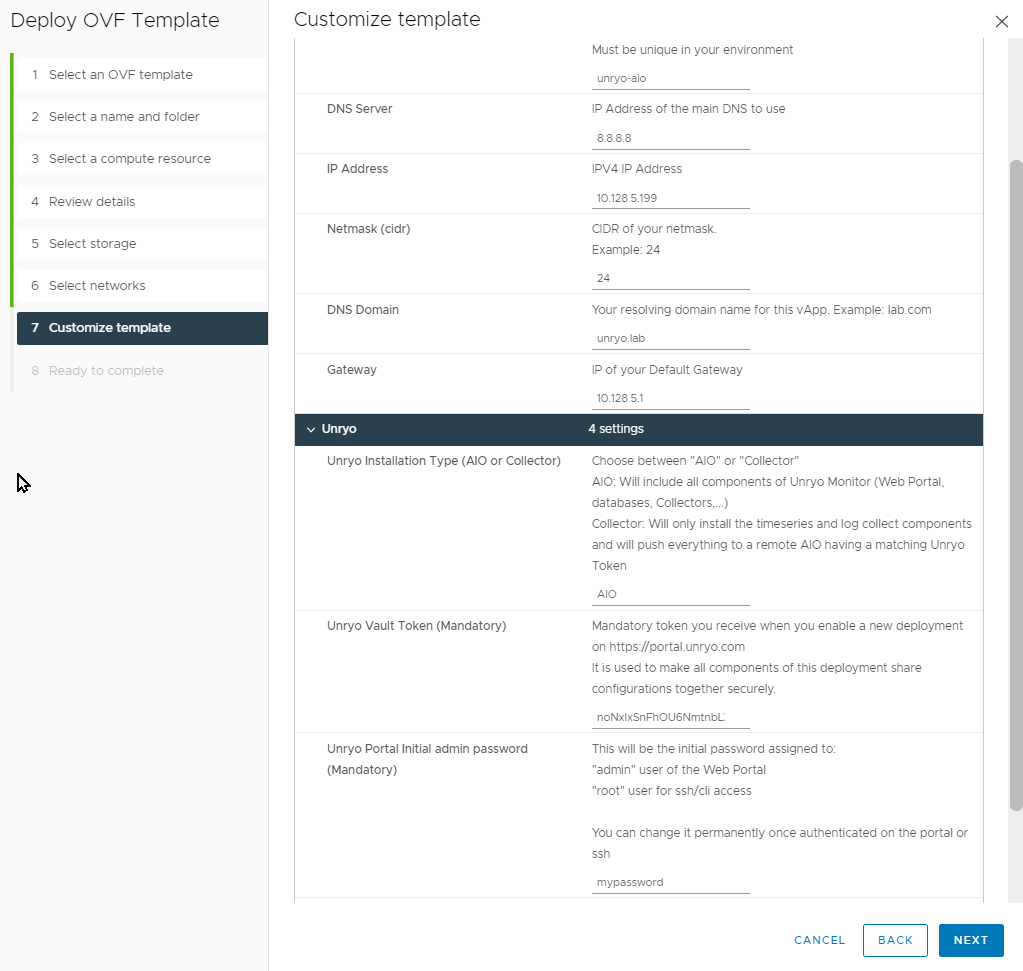
In the CLI the username is
root. In the frontend the username isadmin. The password is the same for both username. -
When the installation is finished, the collector starts, then gets securely registered to your Unryo platform, automatically.
After a few seconds, on the Unryo console, you should see your components appearing as
Newly Detected.Close the Wizard by clicking
I’m done installing
Great! You have completed the first step of this Tutorial, and your collector is up and operational. You will learn in next step how to start collecting data.
Docker#
-
Log on your Unryo Admin Console
You should see a screen like this:

-
Click
+Deployin the top banner.It will open the Deployment Wizard:
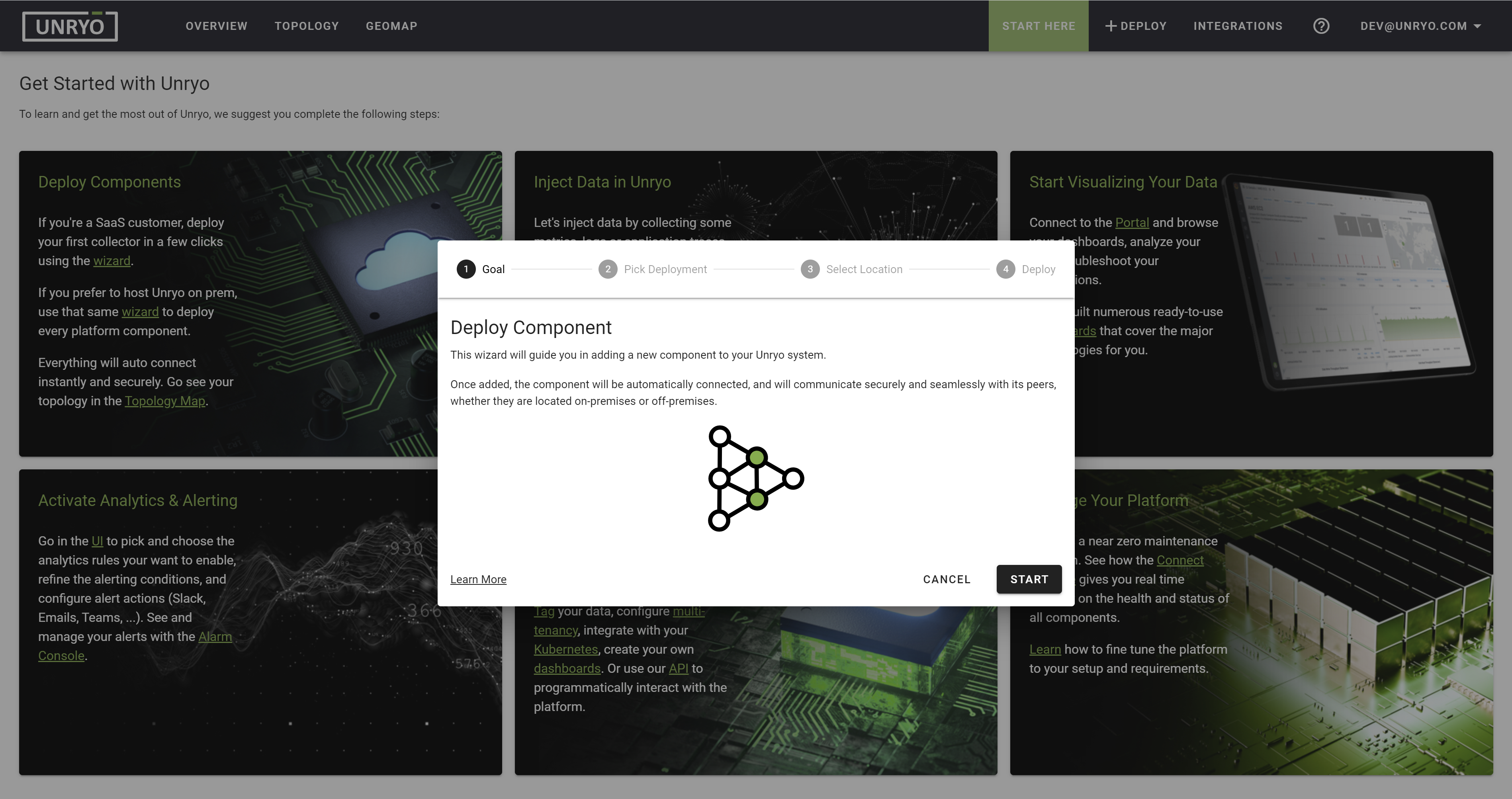
-
Select
Deploy a Single Collector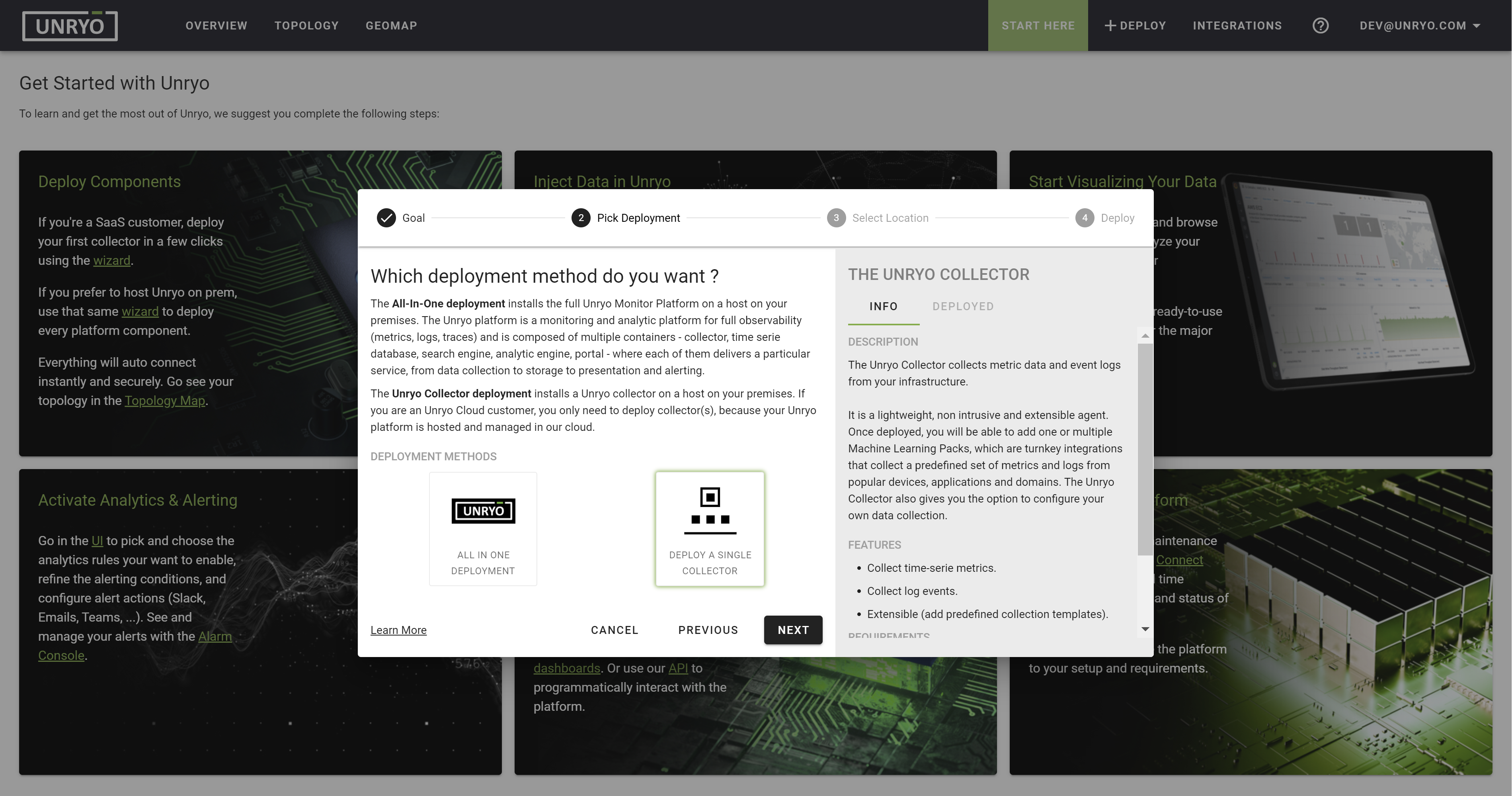
-
Select
Your Private InfrastructurethenNext: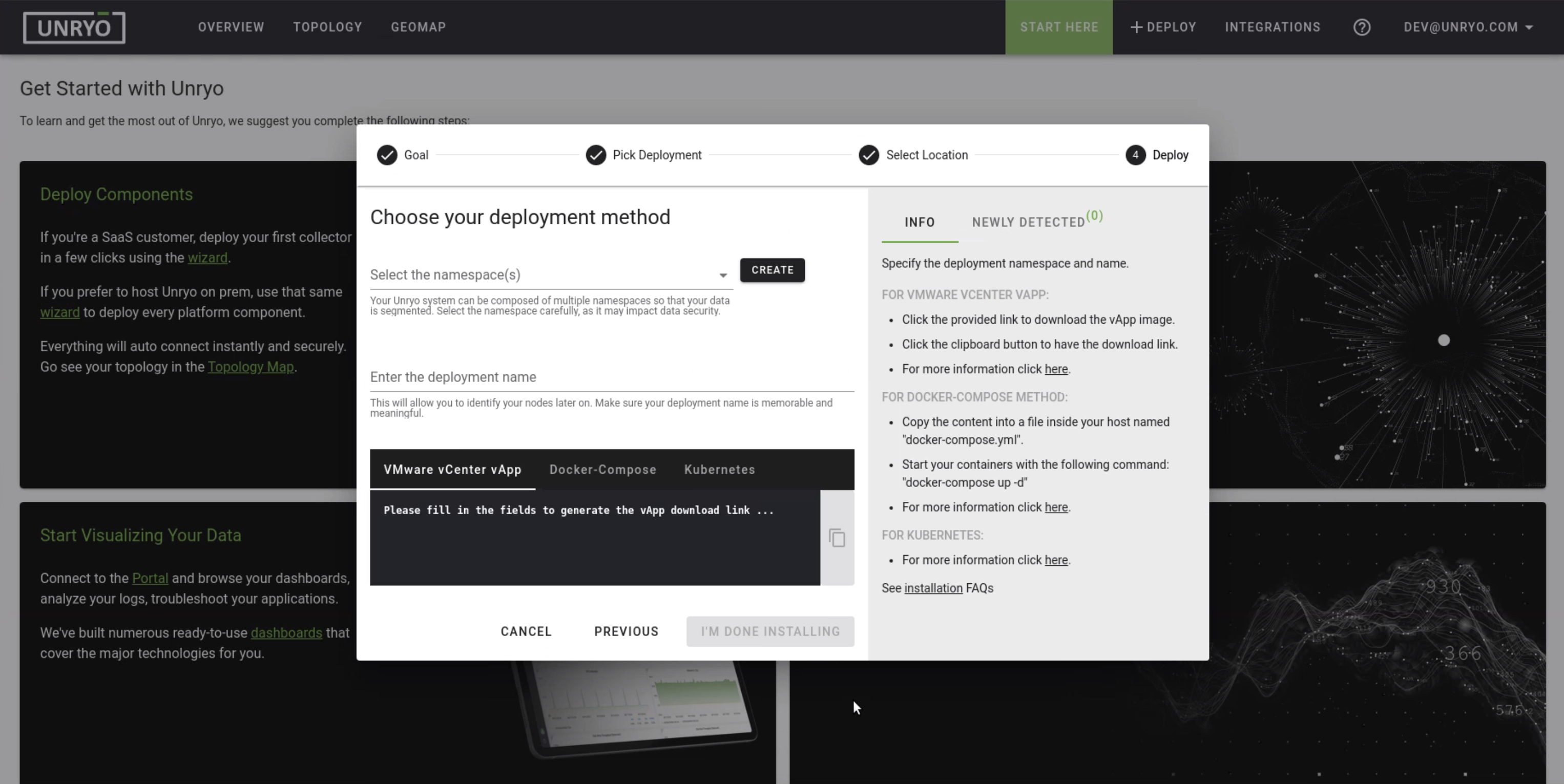
The default collector
namespaceis default; keep it as is.The namespace is used for multi-tenancy to isolate your deployments. All components within a single namespace will automatically connect together.
Specify the collector
deployment nameThe deployment name is used to better identify your collector later on.
-
Choose the
Docker Composedeployment, for deploying the collector as a docker container on a Linux host.The docker-compose.yml file is dynamically generated, based on the information you provided earlier.
The
portal credentialsfor the useradminare visible here. Change or note that password. You can change it at anytime later in your portalCopy the Docker-Compose content to your clipboard and paste it into a new file named
docker-compose.ymlon your target host.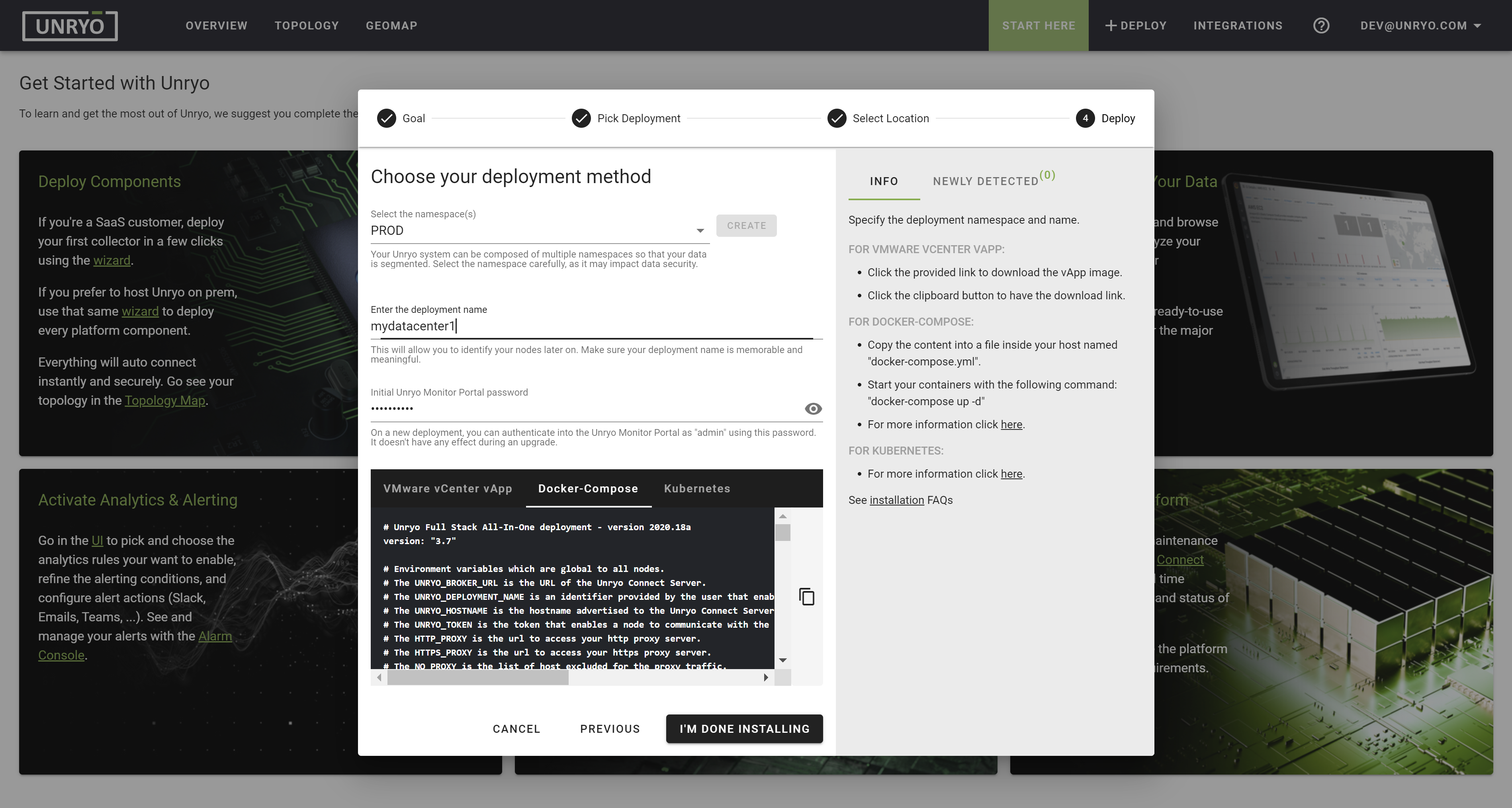
Docker Requirements: Docker and Docker Compose have to be installed on your host
Finally, execute this command:
bash docker-compose up -dNote that you must be in the same directory as your
docker-compose.ymlfile. If you called your Docker Compose yml file differently, you must modify the above command as follows:docker-compose -f your-yml-file.yml up -d. -
When the installation is finished, the collector starts, then gets securely registered to your Unryo platform, automatically.
After a few seconds, on the Unryo console, you should see your components appearing as
Newly Detected.Close the Wizard by clicking
I’m done installing
Great! You have completed the first step of this Tutorial, and your collector is up and operational. You will learn in next step how to start collecting data.
Kubernetes#
This procedure deploys the Unryo Collector on a Kubernetes cluster.
If you haven’t already, create your free account to get started.
-
Login on the Unryo Admin Console
-
Follow the procedure here.
Start collecting data#
By default, a fresh installed collector already monitor the server and containers around itself. This is why you probably have some reports and analytics in motion on your portal. Now let’s enable more ML Pack! For this tutorial, we’re going to add the ML Pack for HTTP Endpoints which monitors the status and response-time of one or multiple HTTP endpoints.
Go in the Overview page and click on your Unryo Portal's URL:

Go in Configuration Management.
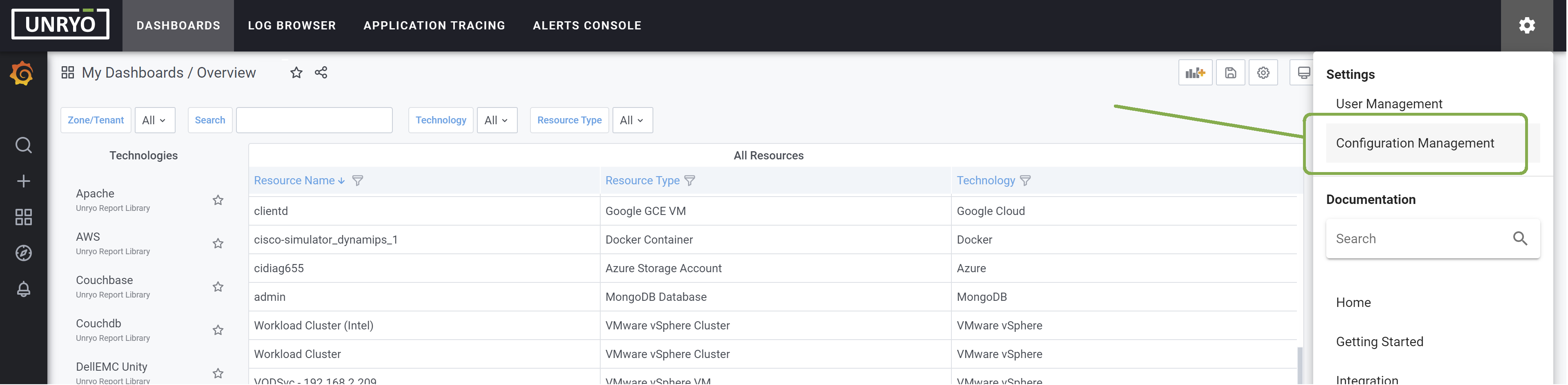
Click on the + button to add a new configuration.

Select the template Http Response. Select the Collector on which you want this configuration to be deployed; and provide a Configuration Name that is meaningful to you. The Description is optional.
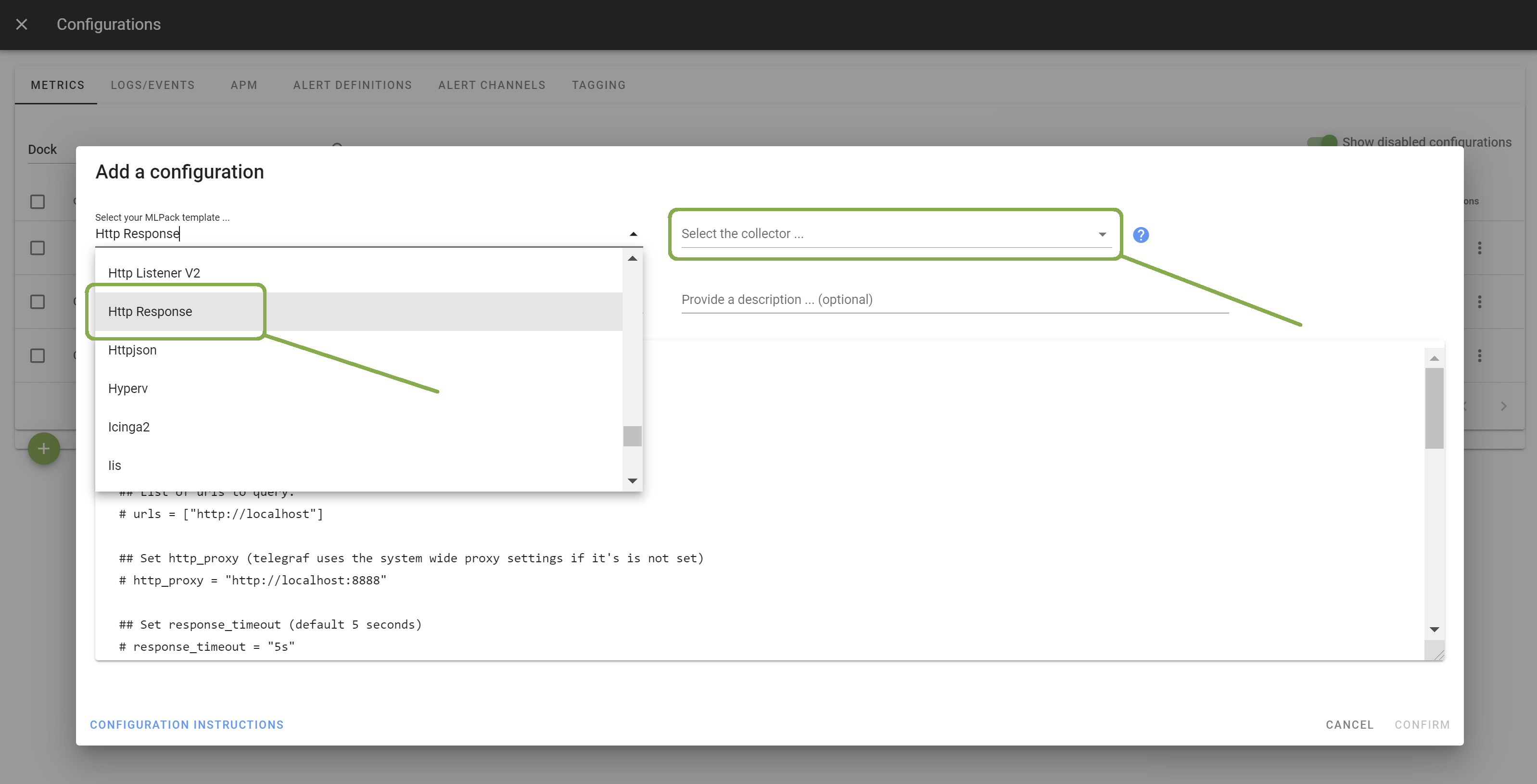
Enter the list of URLs you want to monitor. Other configuration options are possible. Browse the template to discover them.
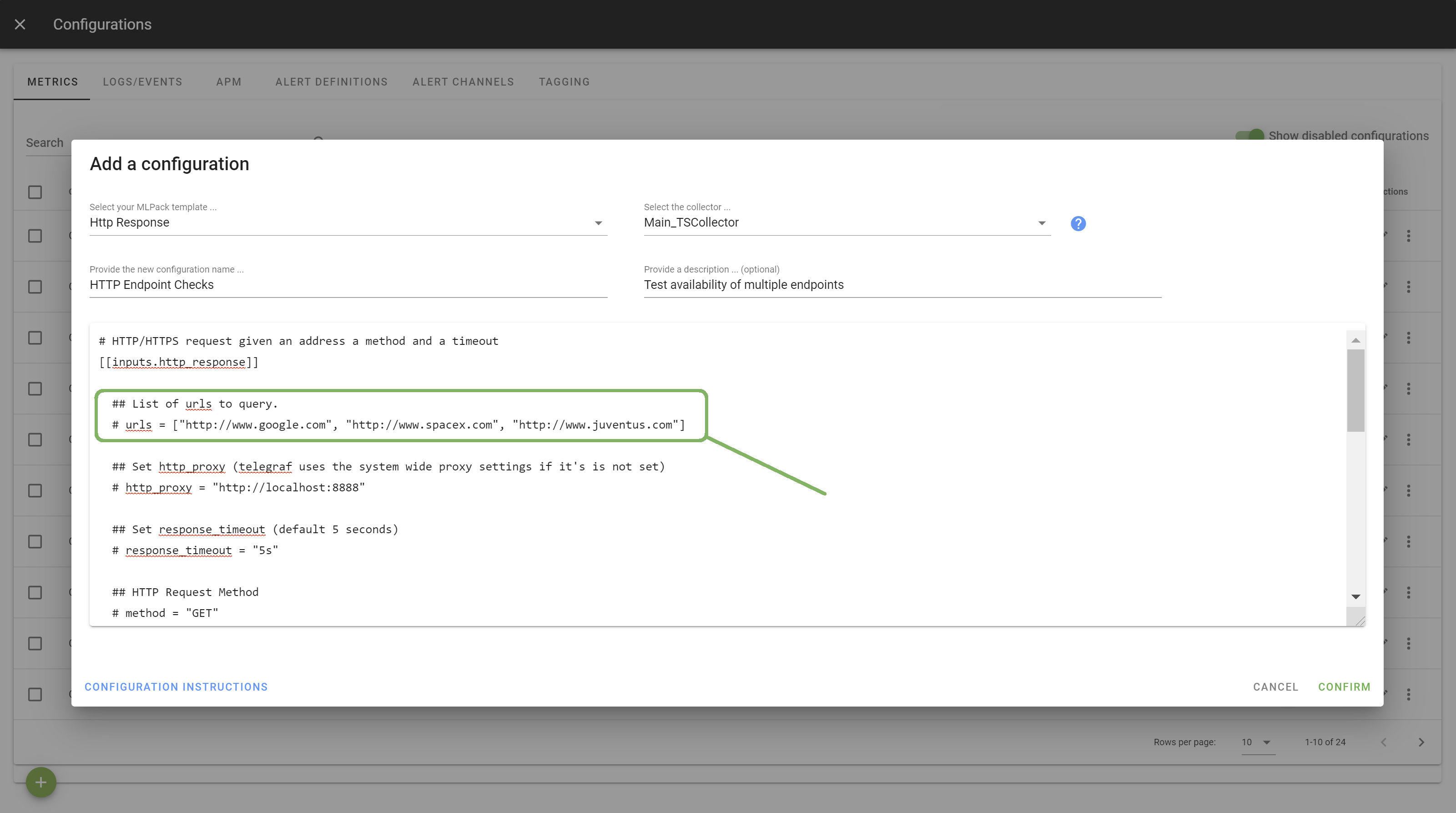
Once done, click Apply to start the monitoring.
Congratulations! You just started your new data collection. Metrics begin to be uploaded, stream analytics runs in the background, and turnkey dashboards display data in an actionable form. Your next step is to discover the power of the Unryo portal.
Start visualizing#
To view your dashboards, connect your Unryo portal.
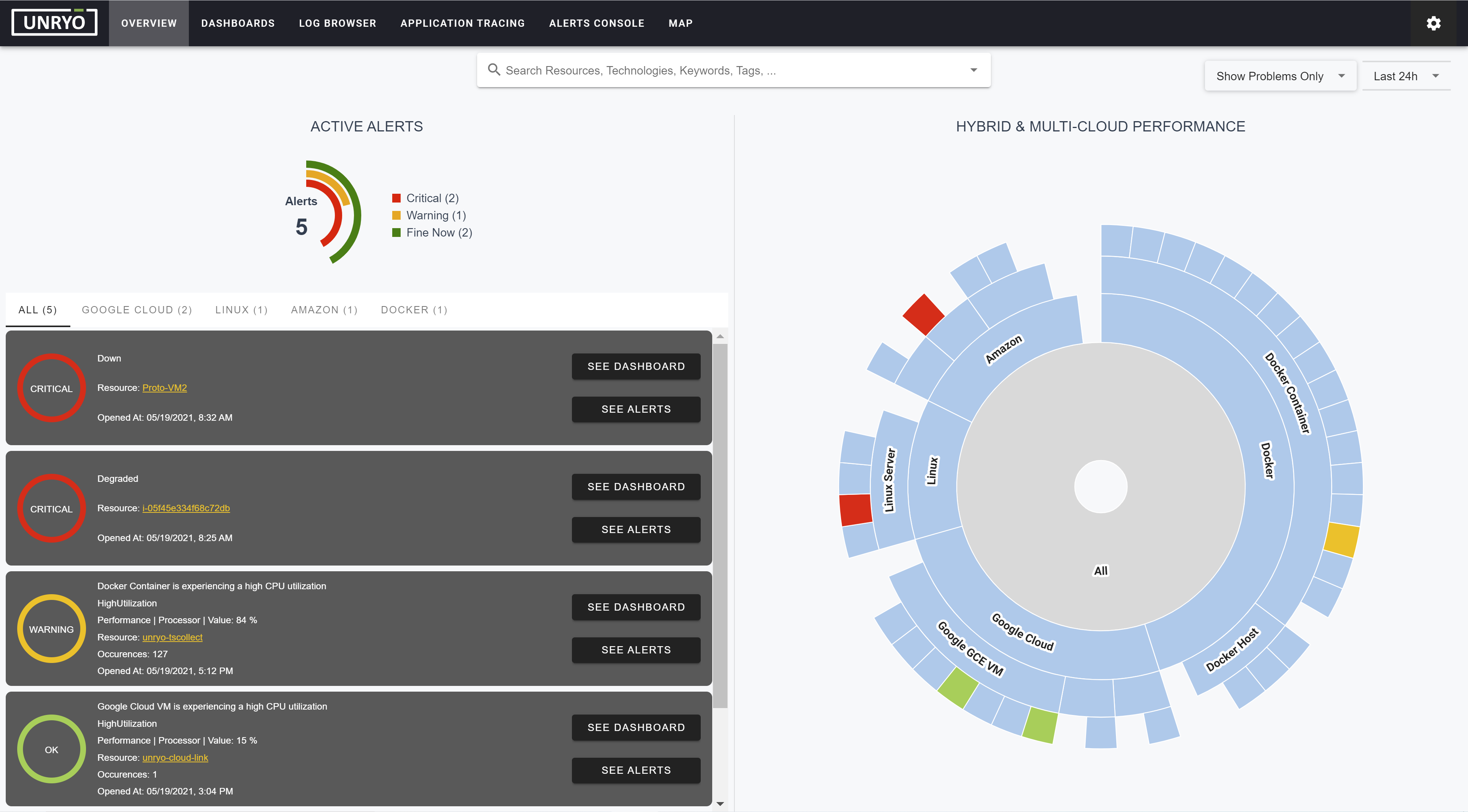
Under Dashboards, you will see the list of monitored resources with their available dashboards.
Below is an example of the HTTP Endpoints dashboard:
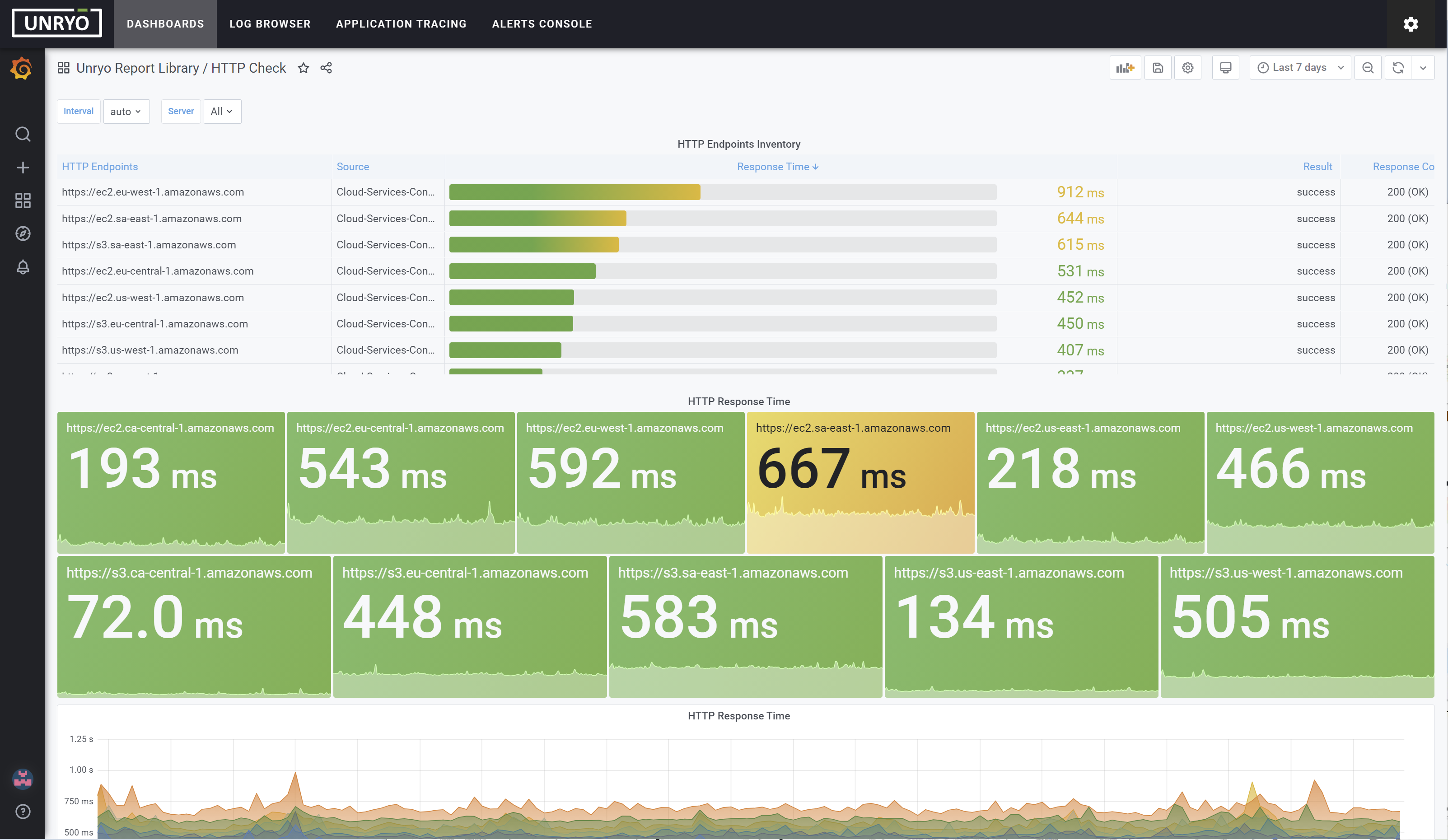
Quick Start completes! Next, you can try one or more of the following to learn and get the most out of your Unryo installation.