Business Impact#
The Business Impact Analysis lets you define Business Services ; such as Customers, Departments, Contracts and more ; then calculates their status, based on impact analysis driven by propagation rules.
How it works#
To do this, the Analytics Engine uses an Impact Tree to store all the relationships between the defined Business Services and the infrastructure components, such as hosts, network interfaces, server processes and more.
The Analytics Engine computes in real-time the state for every component in the Impact Tree. When an alert is received, the algorithm calculates the impact and determine how Business Services are affected. There is no limitation on the tree structure: you can configure as many levels you want, such as a business service (i.e. Customer) composed of other business services (i.e. Departments) with each of them composed of various infrastructure components (i.e. VMs, hosts, network devices, interfaces, processes, ...)
The impact propagation is defined by impact rules and weights (percentage, min up, max down), that are customizable.
Creating a Business Service Component#
Go in Configuration Management.
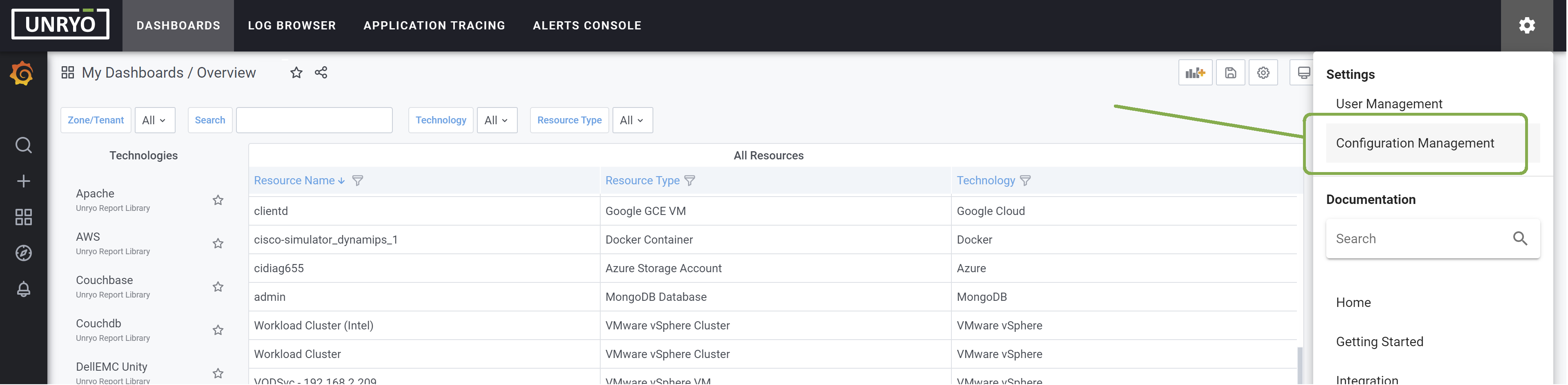
Click on the Correlation & Impact Analysis, then click + button to open the editor.
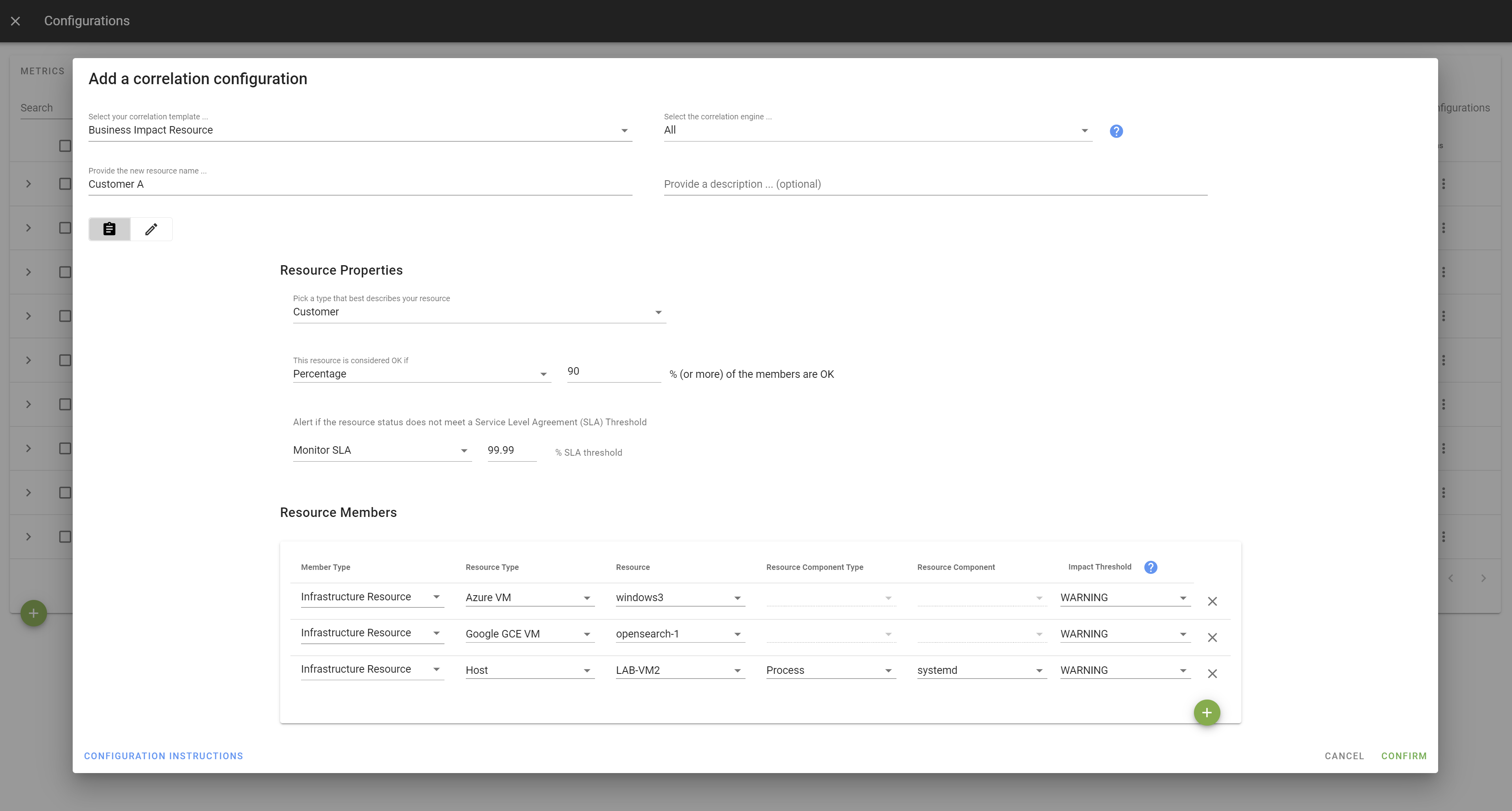
From there, you create your Business Service component, and customize the propagation rules:
| Field | Description |
|---|---|
| Select your Correlation Template | Choose Business Impact Resource |
| Select your Correlation Engine | Indicate the analytics engine on which you want this configuration to be deployed |
| Provide the new resource name | indicate a name that is meaningful for you, for example Customer A |
| Description | The Description is optional. |
| Resource Type | From the proposed list, pick a type that best describes your resource. You have the choice between Business Process, Contract, Customer, Department, Service Offering, Service, Application, Cluster, Infrastructure Group, Load Balancer, Site ... |
| This resource is considered ok if: | This setting lets you customize how the resource members will affect this Business Service, using a percentage (of affected members), Maximum Down or Minimum Up (members). Typically, you may want to choose Percentage, so the Business Service will not be affected until the number of affected members reach that percentage. You can also use Minimum Up or Maximum Down settings to replicate cluster-like scenarios. |
| Monitor SLA | If you want SLA monitoring, specify the SLA % threshold objective. This will allow you later on to report on SLA and alert if the SLA objective is not met. Or choose Do not monitor SLA to ignore it. |
| Resource Members | Indicate one of multiple members for this Business Service. A member can be either a Business Resource or an Infrastructure Resource. If you select Infrastructure Resource, you can control if a Warning state compromises or not the business service. If not, the business service will not be affected. |
Viewing Impacts#
Alerts on Business Services are visible in the Alerts Console:
Business Service dashboards show all defined services, with their status over time, their SLA and related alerts.