Install Unryo on premise#
This step is intended for on-prem customers. If you are using our Cloud Edition, you have nothing else to install than your
Unryo Collector(s).
With Unryo, you are only a few minutes away from monitoring your infrastructure.
If you are new to Unryo, this tutorial will give you step-by-step instructions to:
- Install Unryo on your environment.
- Start collecting data using preconfigured templates.
- Start visualizing and monitoring your infrastructure.
Install Unryo#
Download Unryo and then choose one of the following installation guides:
| Deployment | Description | Download Link | Installation Guide |
|---|---|---|---|
| Docker | Deploy Unryo using Docker Compose | docker-compose.yml dynamically generated during installation. | Installation Guide |
| Helm | Deploy Unryo in a Kubernetes cluster using Helm chart | [All-In-One Platform] [Collector Only] | Installation Guide |
| vApp | Deploy Unryo as a VMware vApp | [All-In-One Platform] [Collector Only] | Installation Guide |
| Unryo Agent | Install the Unryo agent to monitor locally your servers | [Debian-based Linux] [RPM-based Linux] [Windows] | Installation Guide |
For more information about sizing and installation requirements, see the installation prerequisites.
Installation Prerequisites#
Operating system compatibility#
Unryo is compatible with Red Hat Enterprise Linux (RHEL) and Debian-based Linux distributions. Docker version 24 or higher is recommended and docker-compose version 2.0 or higher.
Our recommended Operating System is 20.04 or 22.04 (any LTS release of Ubuntu)
Server Sizing#
| Sizing | All-In-One Platform | Collector |
|---|---|---|
| Less than 1,000 devices | 12GB memory, 2 vcpus, 60GB disk | 1.5GB memory, 1 vcpu, 60GB disk |
| > 1,000 devices | 16GB memory, 4 vcpus, 120GB disk | 2GB memory, 2 vcpu, 60GB disk |
| > 10,000 devices | Contact us for sizing | Contact us for sizing |
Network Requirements#
The following ports need to be open for the Unryo Collector.
| Ports | Direction | Description | Encryption |
|---|---|---|---|
| 443/tcp | Outbound | Communicate with the Connect Service (*.unryo.com) for collector registration and health checks | SSL |
| 53/udp | Bi-Directional | Resolving DNS queries | n/a |
| 8086/tcp | Outbound | Communication to the Unryo Platform (time-serie database) | SSL |
| 9200/tcp | Outbound | Communication to the Unryo Platform (event database) | SSL |
| 4224/tcp | Outbound | Communication to the Unryo Platform (configuration vault) | SSL |
The following ports need to be open for the Unryo Platform deployed on-premise:
| Ports | Direction | Description | Encryption |
|---|---|---|---|
| 443/tcp | Outbound | Communicate with the Connect Service (*.unryo.com) for components registration and health checks | SSL |
| 53/udp | Bi-Directional | Resolving DNS queries | n/a |
| 443/tcp | Inbound | For user access to the portal ; and API queries | SSL |
| 4224/tcp, 8086/tcp, 9200/tcp | Inbound | Data received from collectors. Required only if you have deployed additional collectors | SSL |
| 8186/tcp | Inbound | Data received from agents. Required only if you have deployed Unryo agents | SSL |
Notes:
- The Unryo Collector communicates with the managed infrastructure by doing a periodic polling (e.g. REST API, SNMP, TCP checks, ...) and by listening incoming data (e.g. syslogs, snmp traps, traffic flows, webhooks, ...). Make sure you allow the outbound and inbound traffic accordingly based on the
monitoring templatesyou enabled. - If you have configured alert actions (e.g. email, Slack, OpsGenie, Microsoft Teams, Kafka, ...), make sure you allow the outbound traffic from the Unryo Platform to those external systems.
Deployment Methods#
Docker#
This procedure deploys the Unryo platform via Docker Compose on a Linux host with Docker installed.
If you haven’t already, create your free account to get started.
-
Log on your Unryo Admin Console
You should see a screen like this:

-
Click
+Deployin the top banner.It will open the Deployment Wizard:
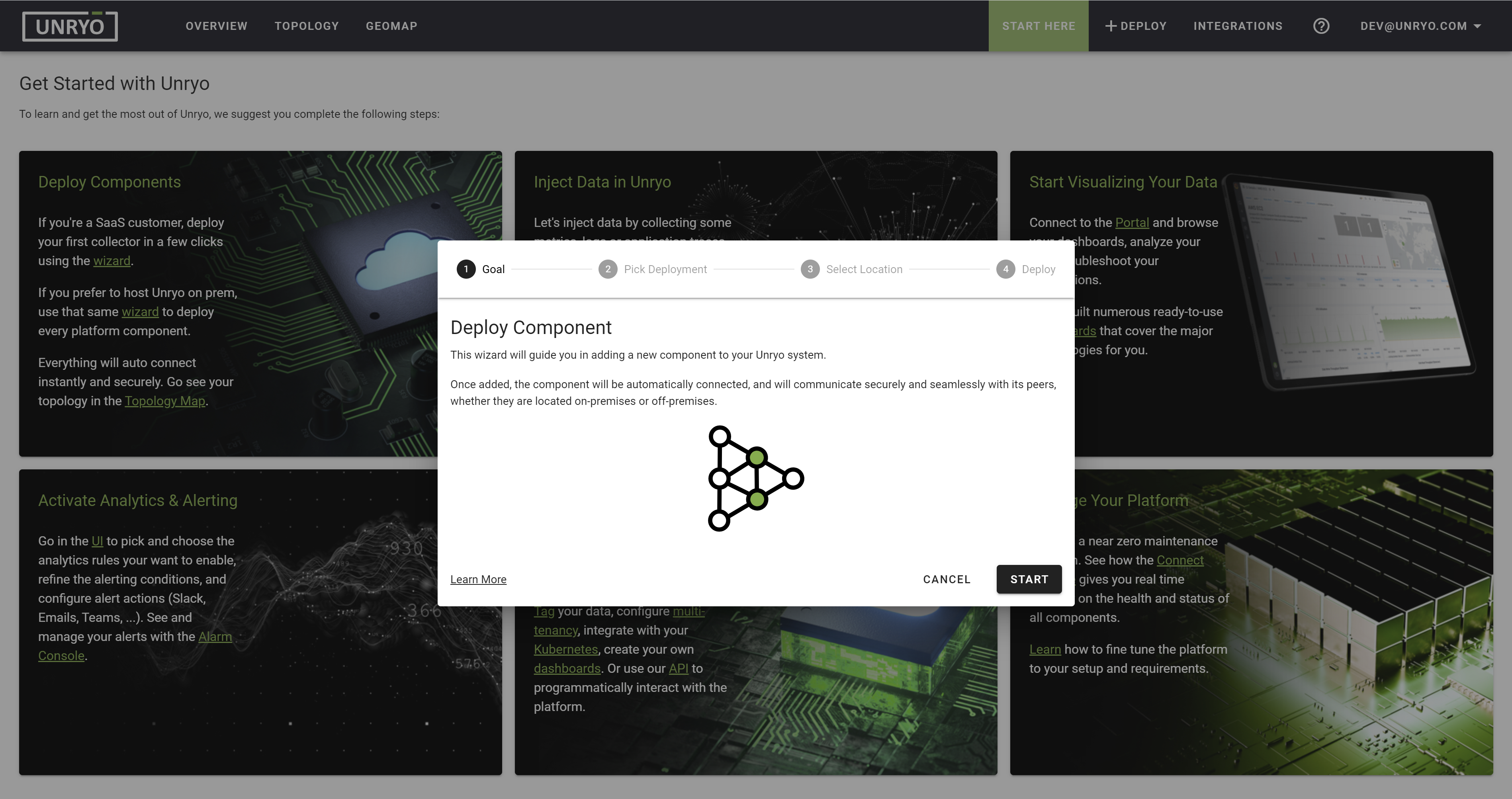
-
Select the
All In Onedeployment.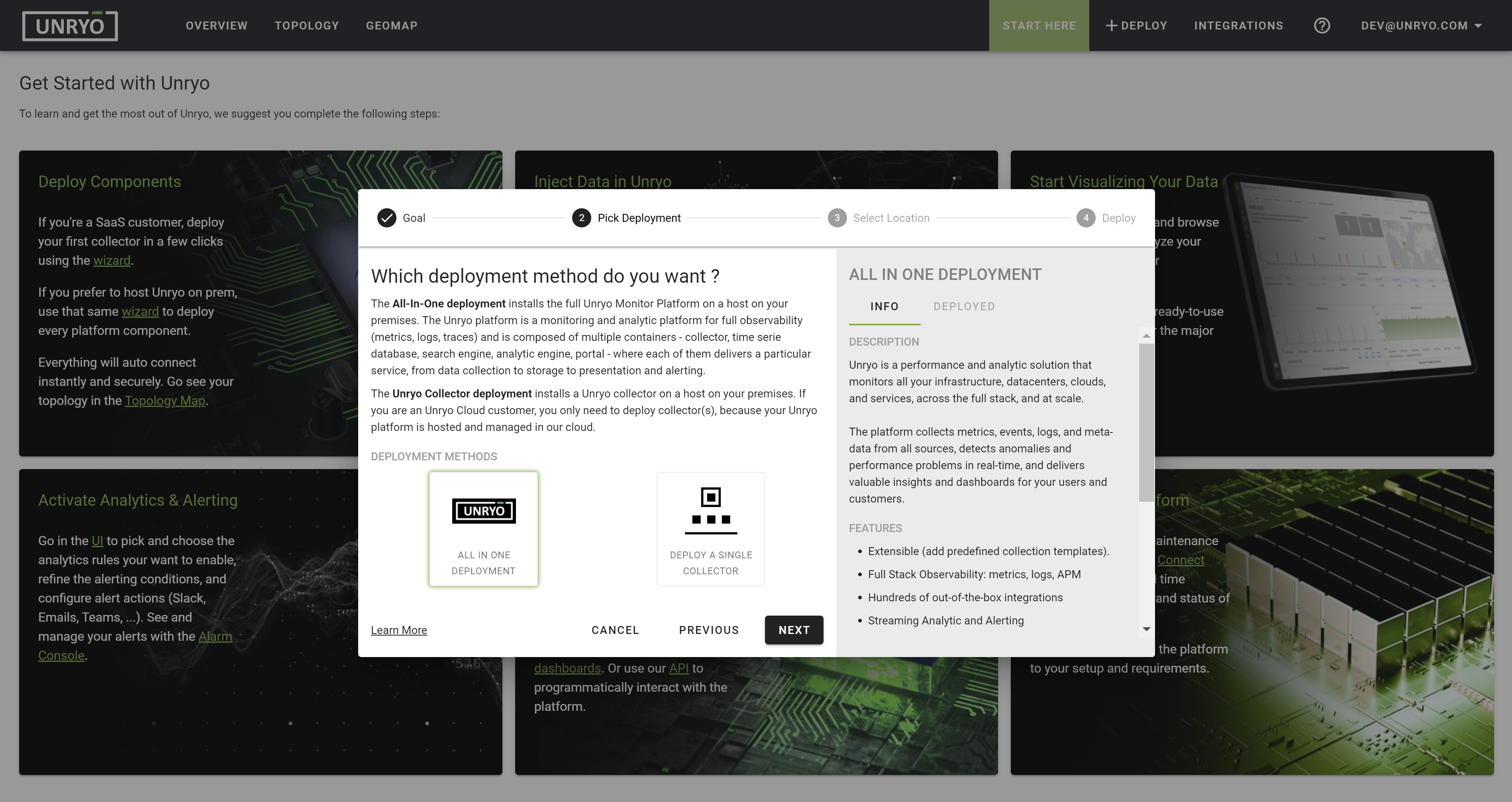
The All-In-One deployment installs the full Unryo Platform on a host on your premises. If you want to install a Collector only, continue the procedure here.
-
Select
Your Private InfrastructurethenNext.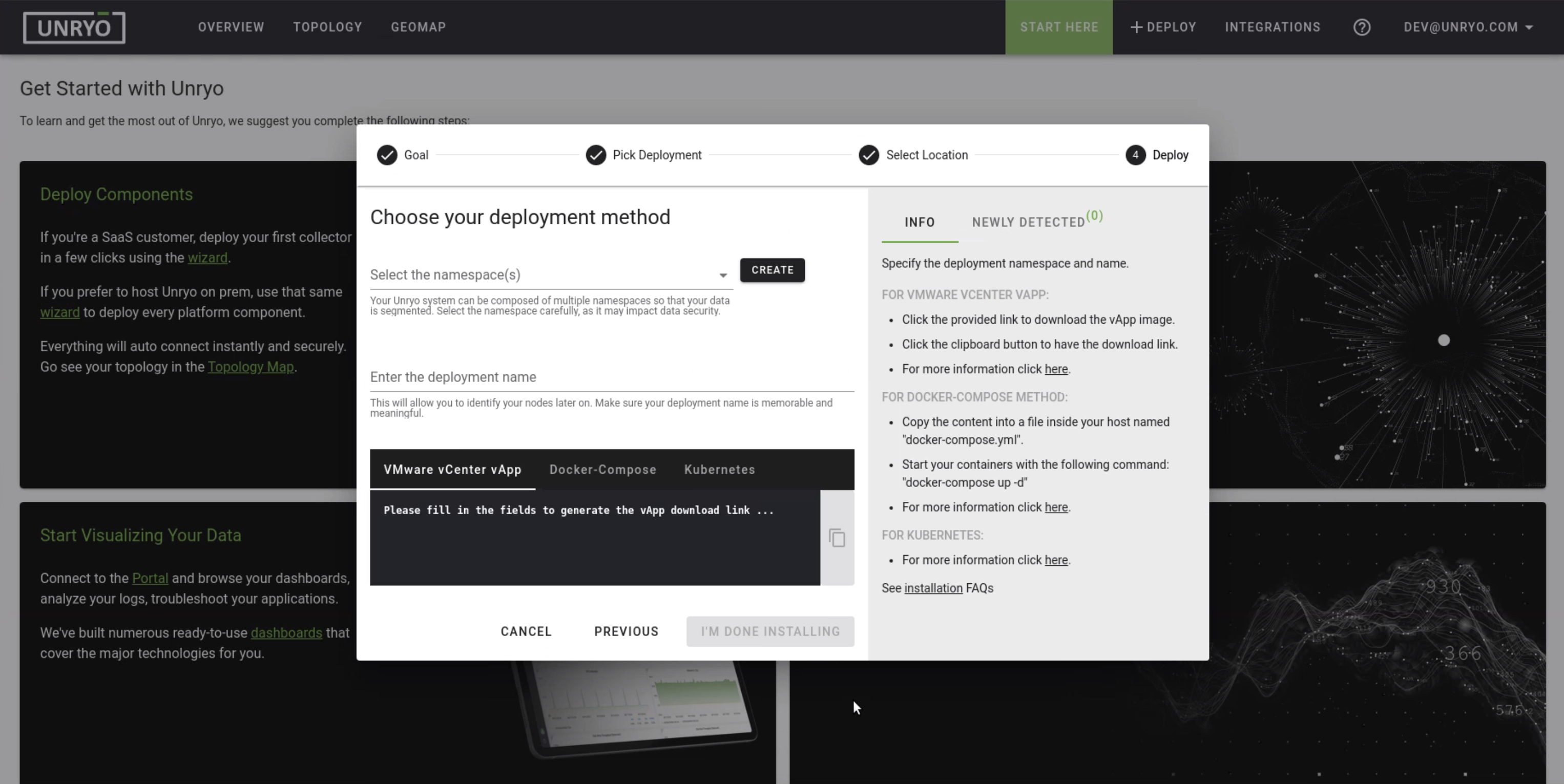
A default
namespaceis suggested; keep it as is.The namespace is used for multi-tenancy to isolate your deployments. All components within a single namespace will automatically connect together.
Warning: It is not recommended to deploy an all-in-one deployment in the same namespace of an already deployed setup, since most of the nodes are supposed to be a unique entity in the infrastructure except those that collect data.
Specify the
deployment name.The deployment name is used to better identify your components later on.
-
Choose the
Docker Composedeployment.The docker-compose.yml file is dynamically generated, based on the information you provided earlier.
The
portal credentialsfor the useradminare visible here. Change or note that password. You can change it at anytime later in your portal.Copy the Docker-Compose content to your clipboard and paste it into a new file named
docker-compose.ymlon your target host.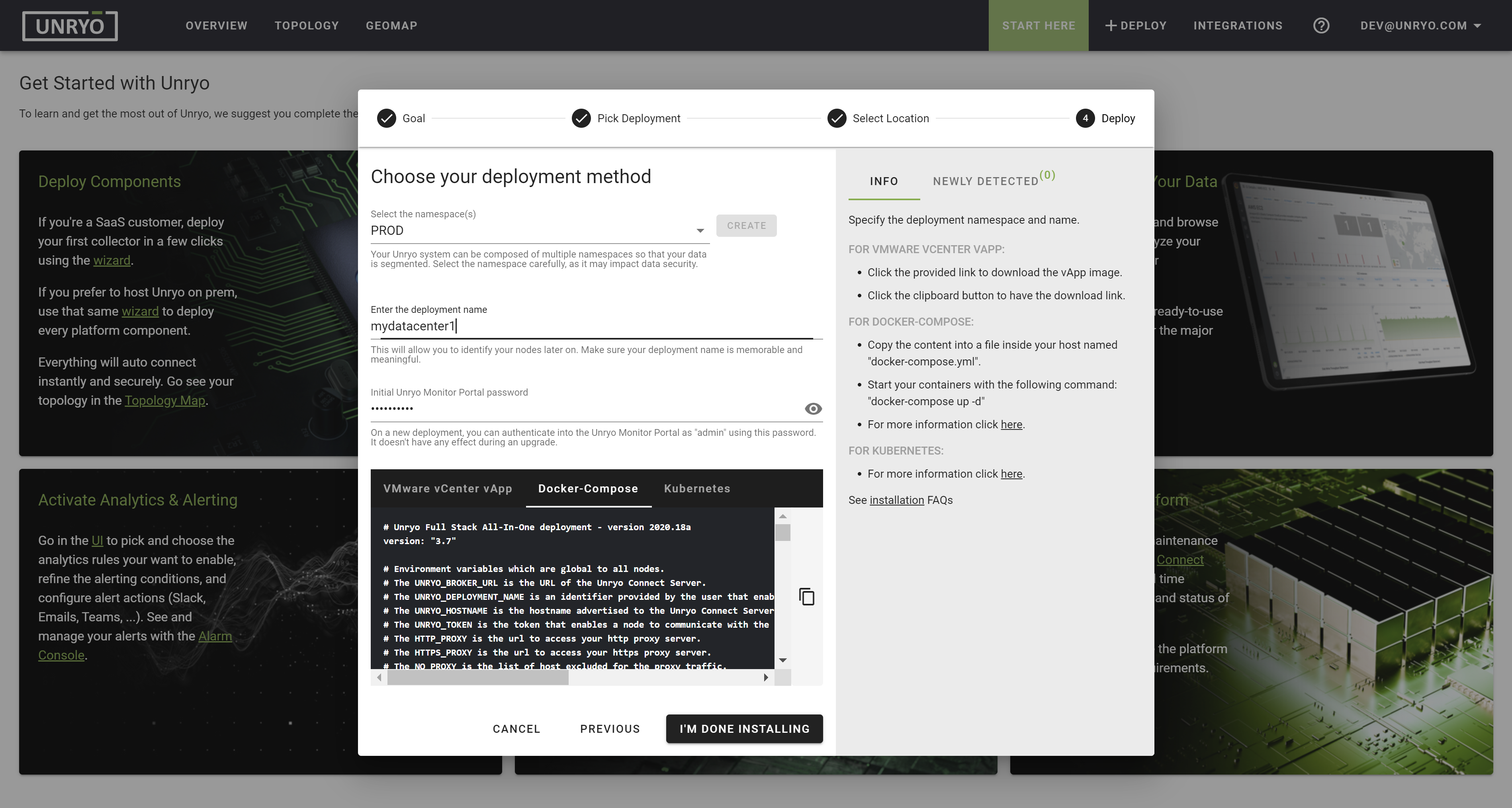
Docker Requirements: Docker and Docker Compose have to be installed on your host
Finally, execute this command:
bash docker-compose up -dNote that you must be in the same directory as your
docker-compose.ymlfile. If you called your Docker Compose yml file differently, you must modify the above command as follows:docker-compose -f your-yml-file.yml up -d.
Great! You have completed the installation, and your Unryo platform is up and operational. You will learn in the Post Install section how to start collecting data.
Please notes that the first 5 minutes after initial deployments, some visual components of the Portal are unavailable. It is normal while they individually start and self configure/connect together.
VMware vApp#
Unryo is available as a VMware vApp. The vApp can be used to deploy the complete Unryo Platform (All-In-One) or the Unryo Collector.
vApp Prerequisites
- VMware vSphere 6.7 or higher
- VMware vCenter
If you haven’t already, create your free account to get started.
-
Log on your Unryo Admin Console
You should see a screen like this:

-
Click
+Deployin the top banner.It will open the Deployment Wizard:
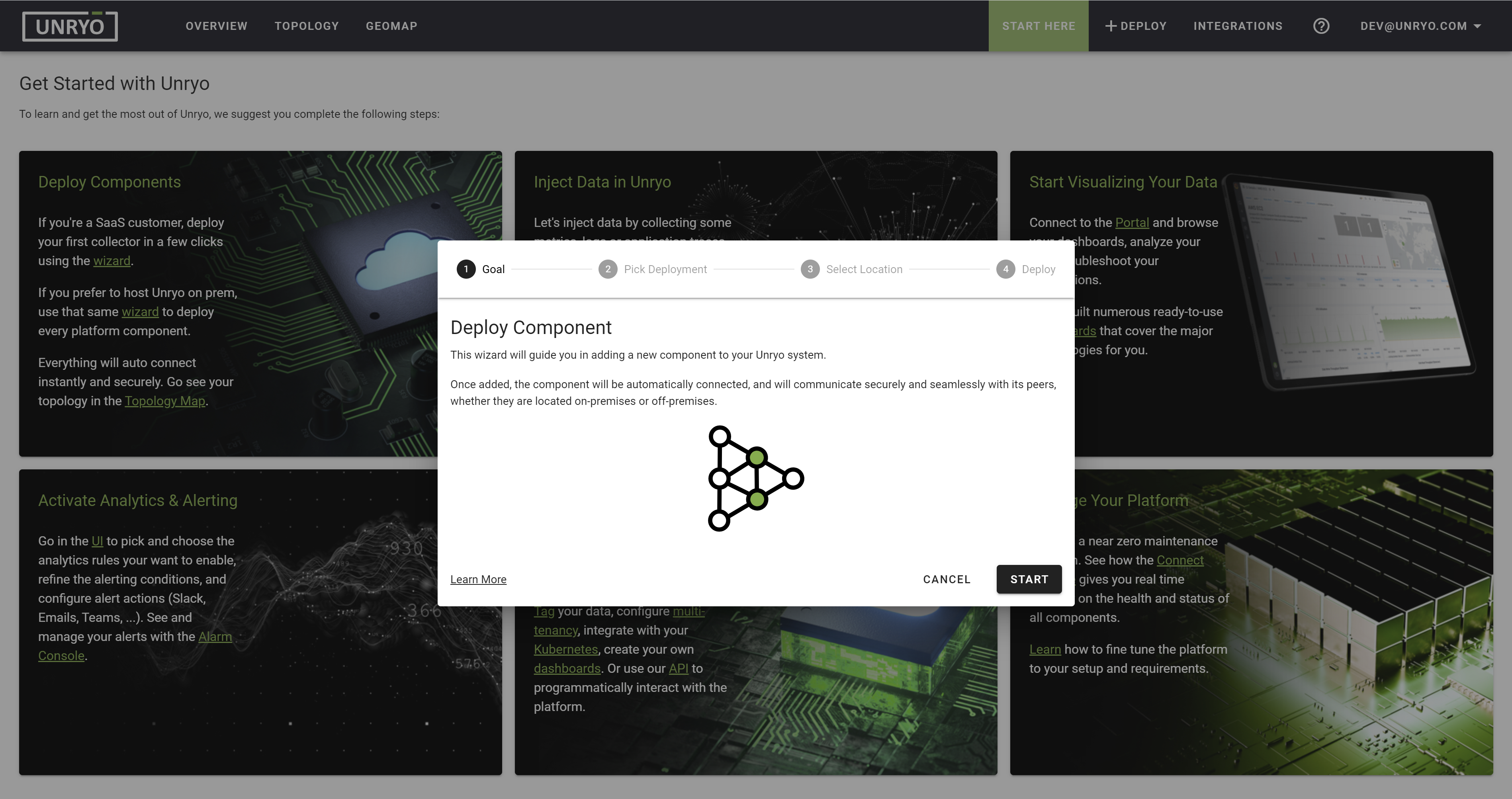
-
Select the
All In Onedeployment.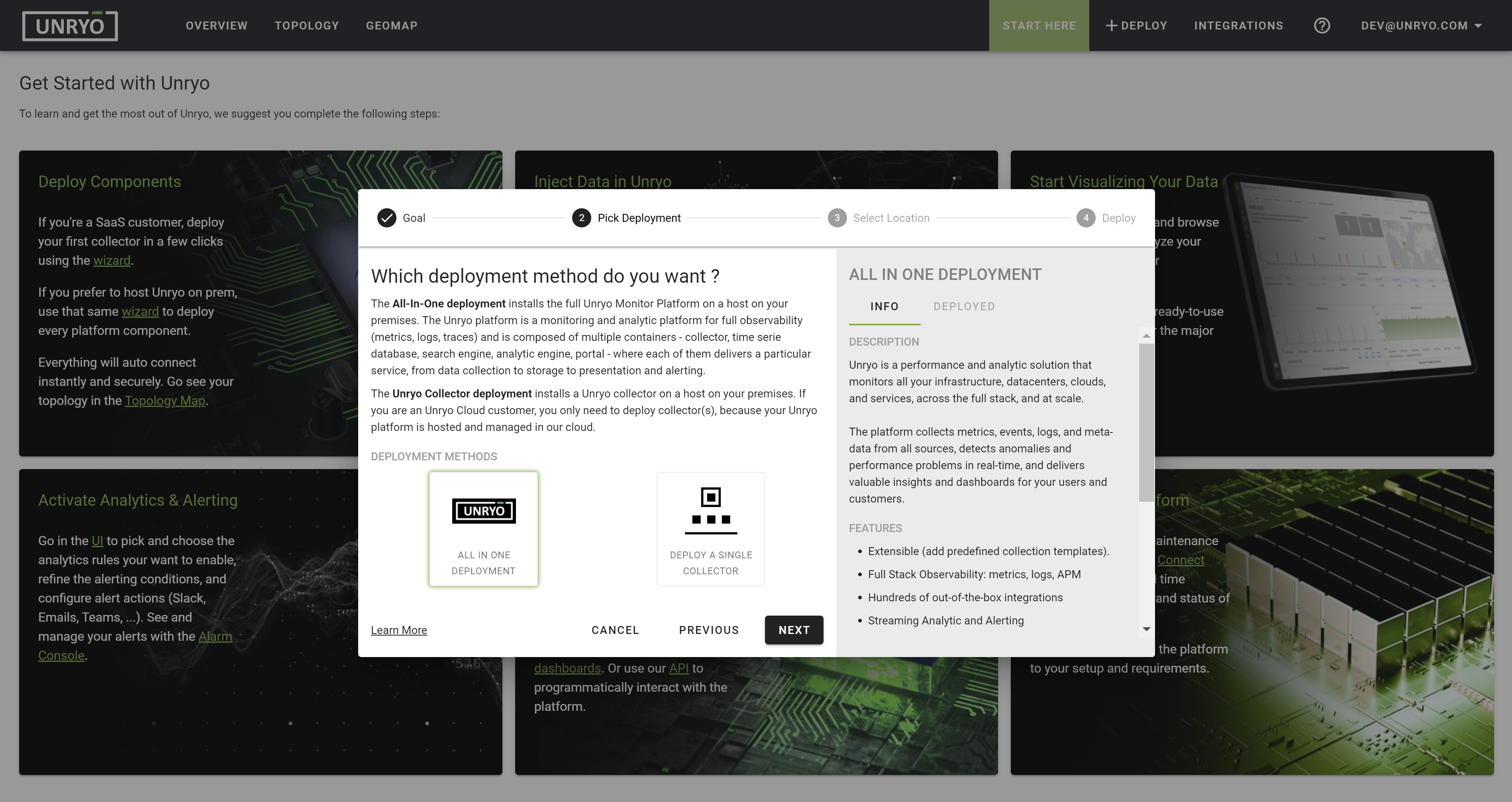
The All-In-One deployment installs the full Unryo Platform on a host on your premises. If you want to install a Collector only, continue the procedure here.
-
Select
Your Private InfrastructurethenNext.A default
namespaceis suggested; keep it as is.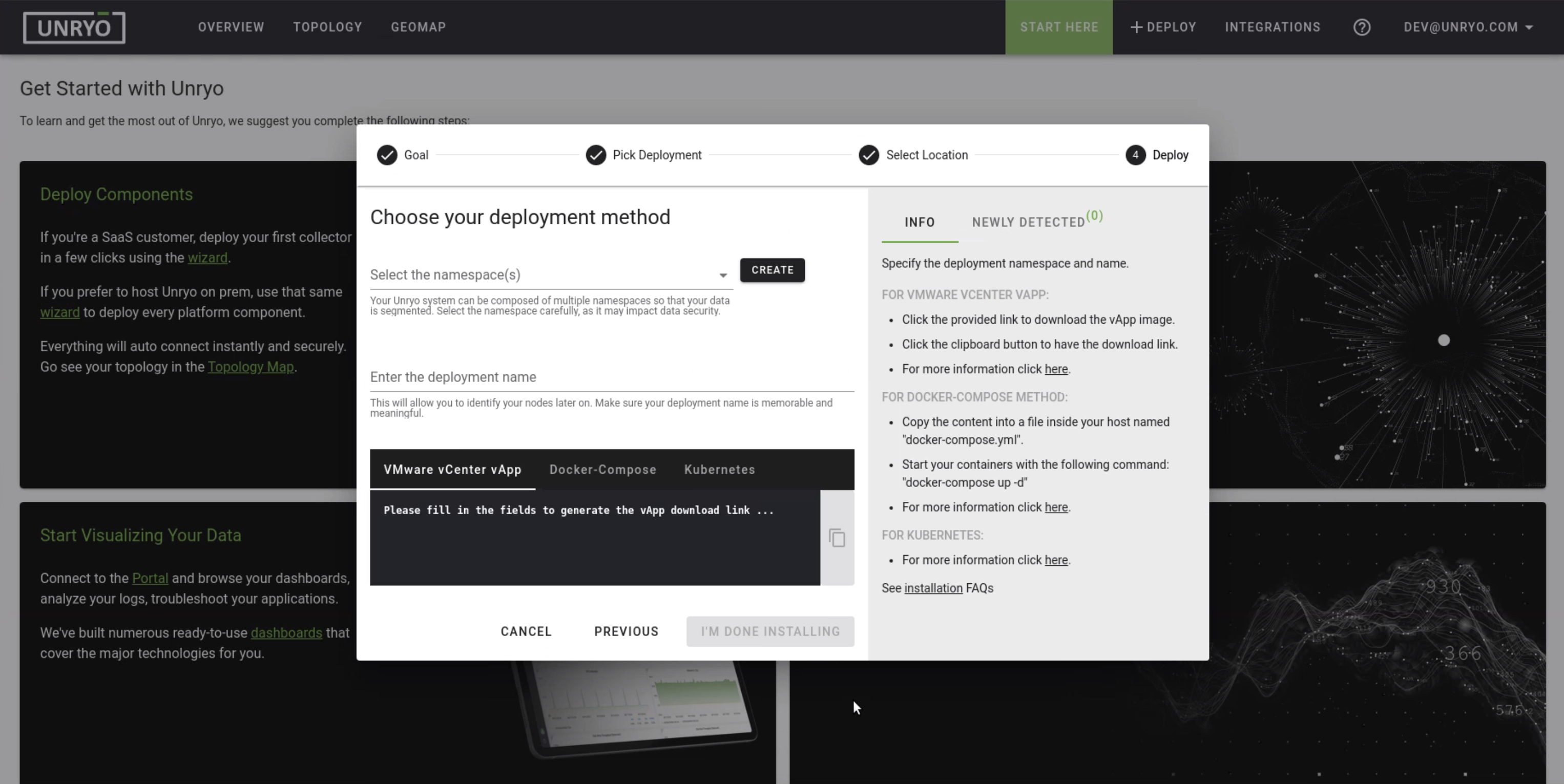
The namespace is used for multi-tenancy to isolate your deployments. All components within a single namespace will automatically connect together.
Warning: It is not recommended to deploy an all-in-one deployment in the same namespace of an already deployed setup, since most of the nodes are supposed to be a unique entity in the infrastructure except those that collect data.
Specify the
deployment nameThe deployment name is used to better identify your components later on.
-
Choose the
VMware vSphere vAppdeployment.Click on the URL to download and save the
.ovafile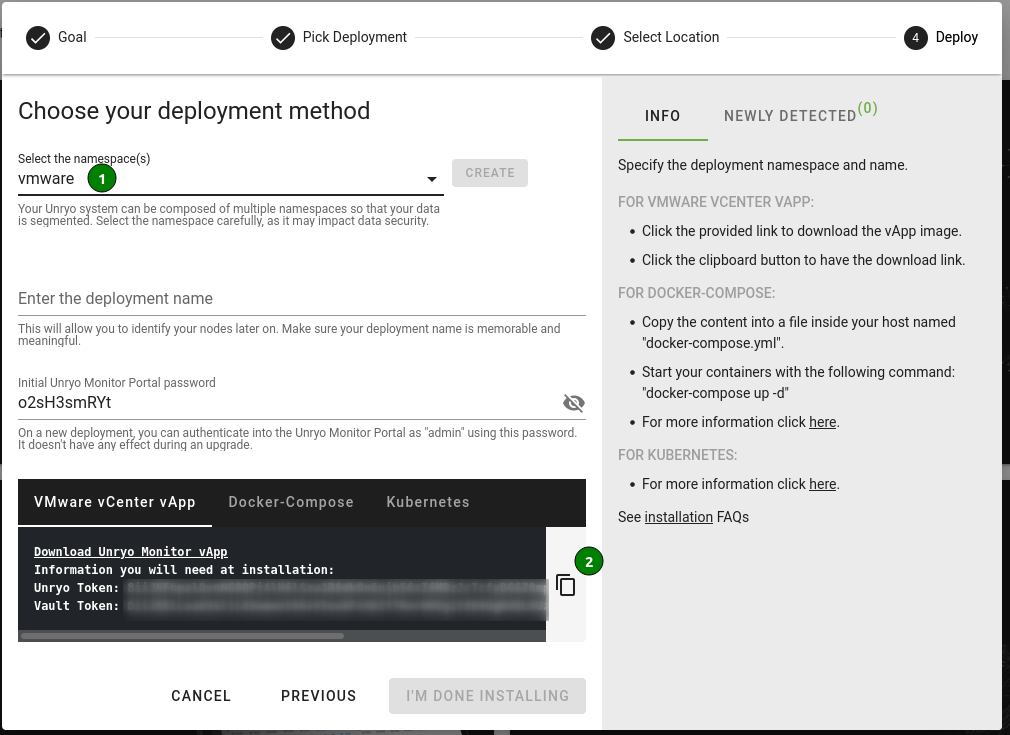
-
In your vSphere Client:
Open a virtual machine and select the
.ovafile.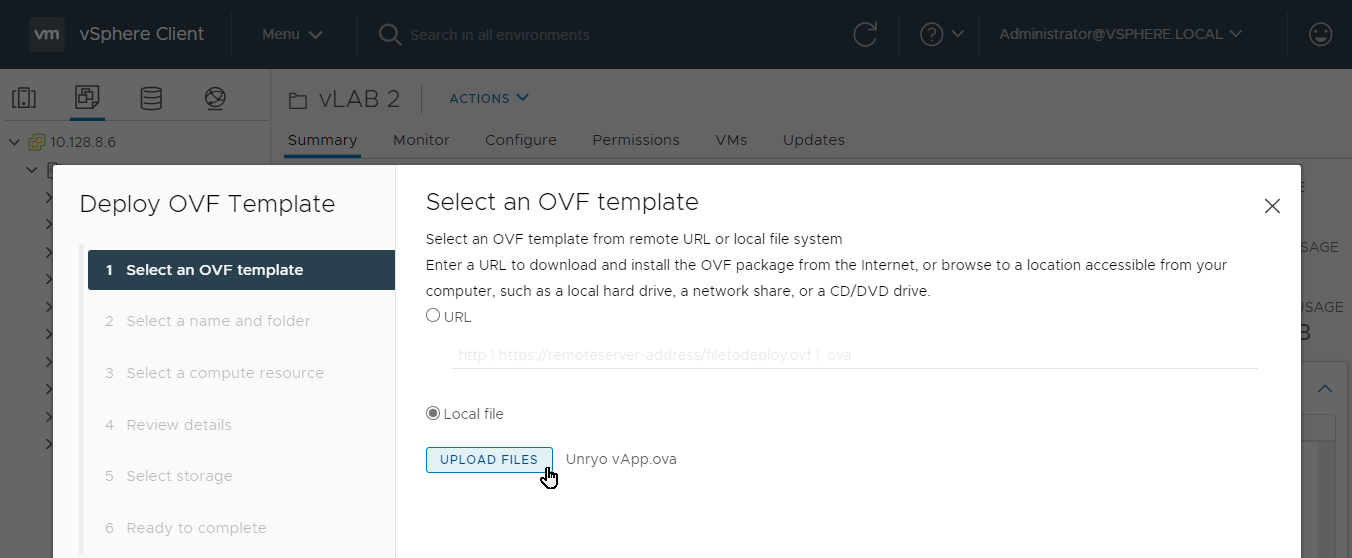
Select a compute resource:
Your vSphere application should have a minimum of 8GB.
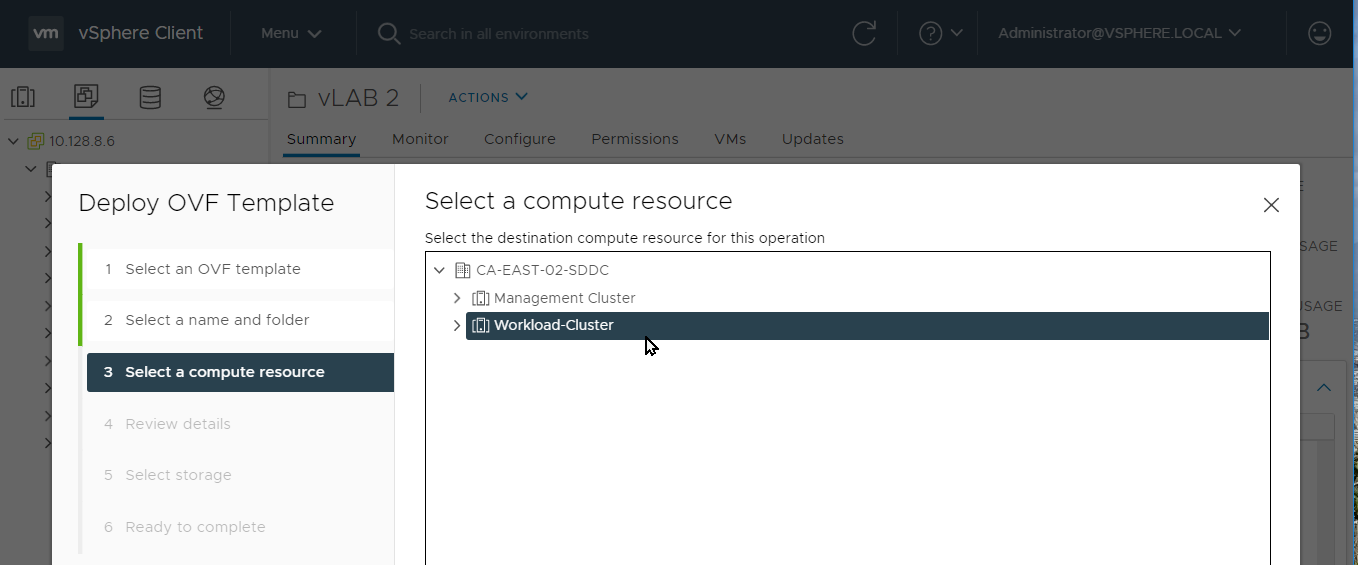
Select Your Storage.
Select at least 50 GB
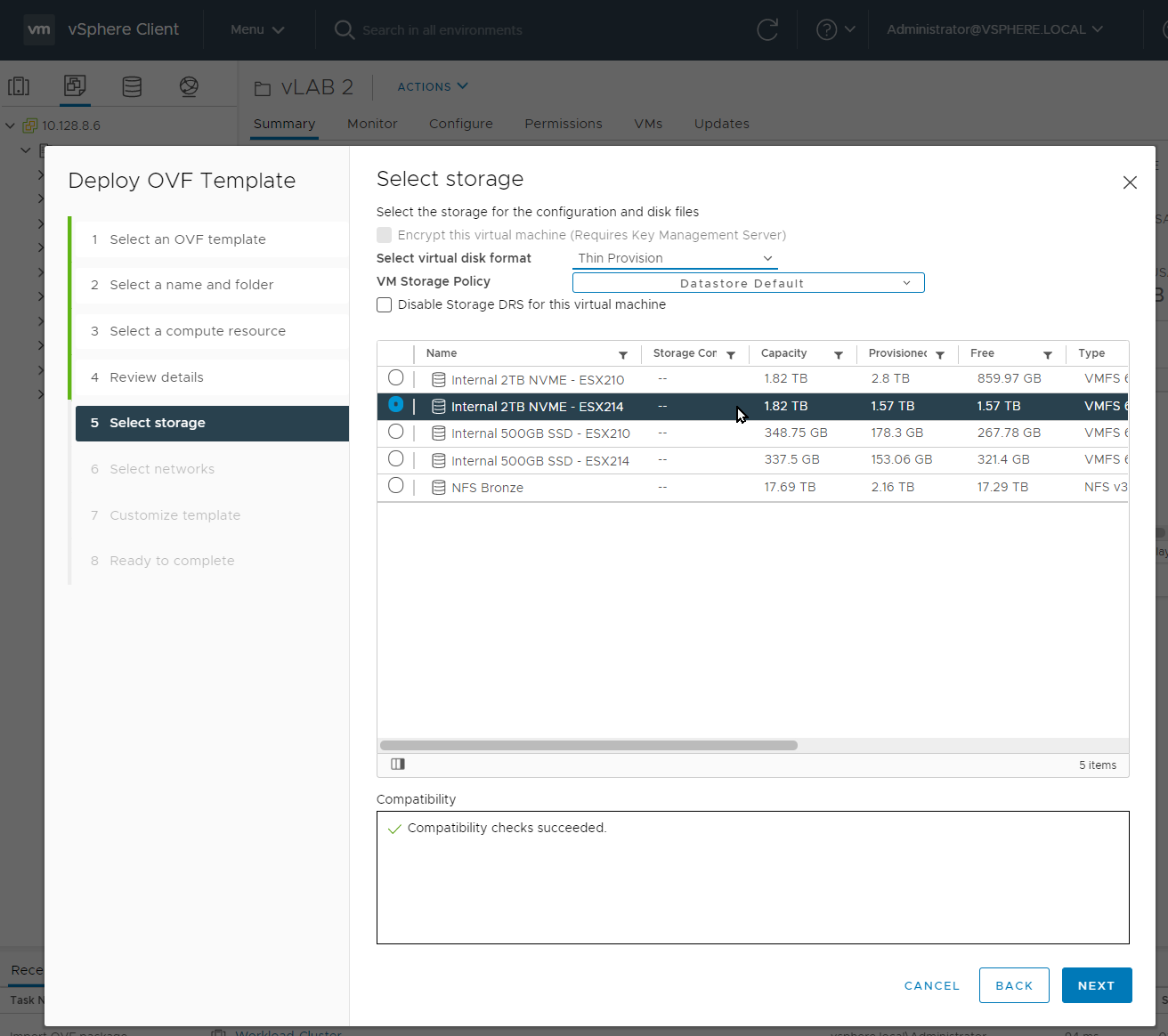
Select your Networks.
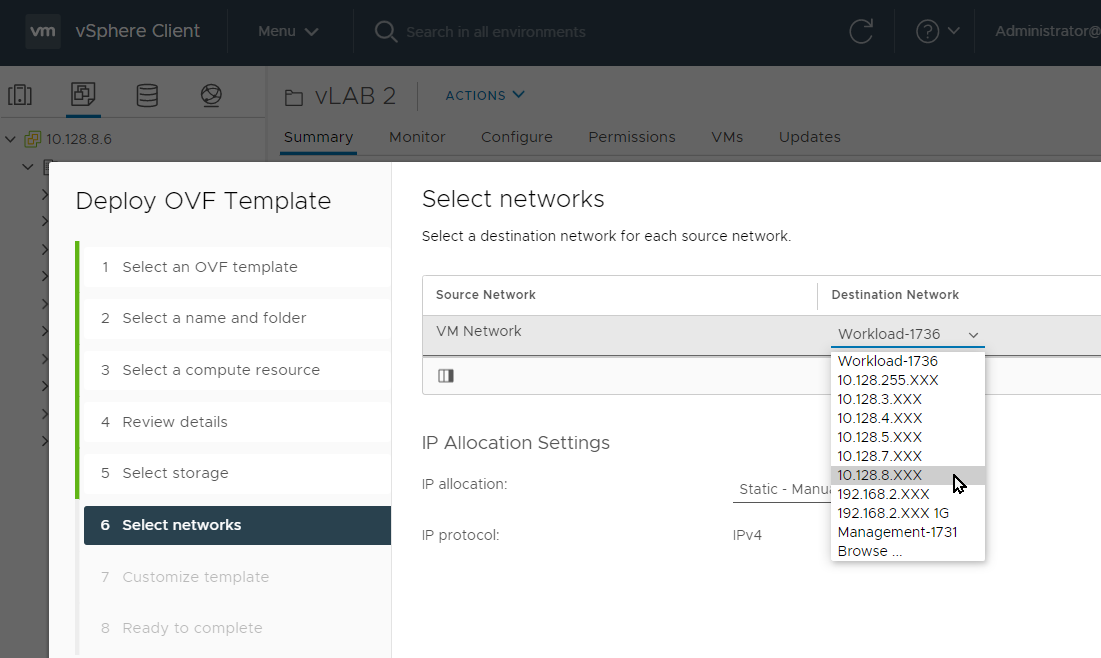
Custom vSphere Application
In the custom template network tab, all the fields are required. Before picking up an
ip addresscheck if the IP address is free of use.In the Unryo Tab, use the token you received previously in the Unryo portal.
Click next when you are ready. This should take a couple of minutes.
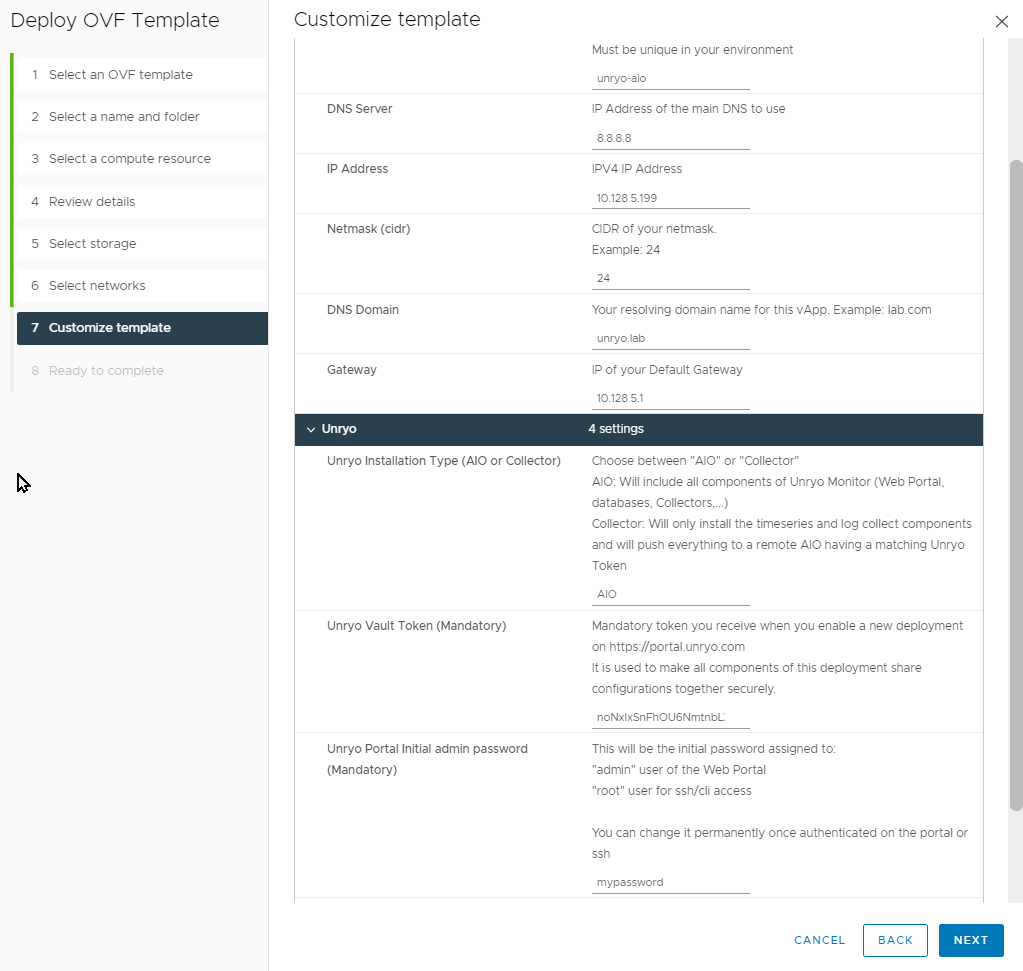
In the CLI the username is
root. In the frontend the username isadmin. The password is the same for both username.
Great! You have completed the installation, and your Unryo platform is up and operational. You will learn in the Post Install section how to start collecting data.
Please notes that the first 5 minutes after initial deployments, some visual components of the Portal are unavailable. It is normal while they individually start and self configure/connect together.
Kubernetes Helm#
This procedure deploys Unryo on a Kubernetes cluster.
If you haven’t already, create your free account to get started.
-
Login on the Unryo Admin Console
-
Follow the procedure here.
Unryo agents#
Unryo agents are available for Linux and Windows if you want to monitor locally your servers.
Follow the deployment procedure here.
Post Install#
Now:
- Troubleshoot the startup of Unryo, to check that the install completed successfully.
- Enable Collect for the technologies of your choice.
- Start visualizing and monitoring your infrastructure.
Troubleshooting#
Here are the best practices to quickly check that the install completed successfully.
Use the Unryo Connect Console#
Log in to the Unryo Connect Console and check that all components are correctly connected and in good health.
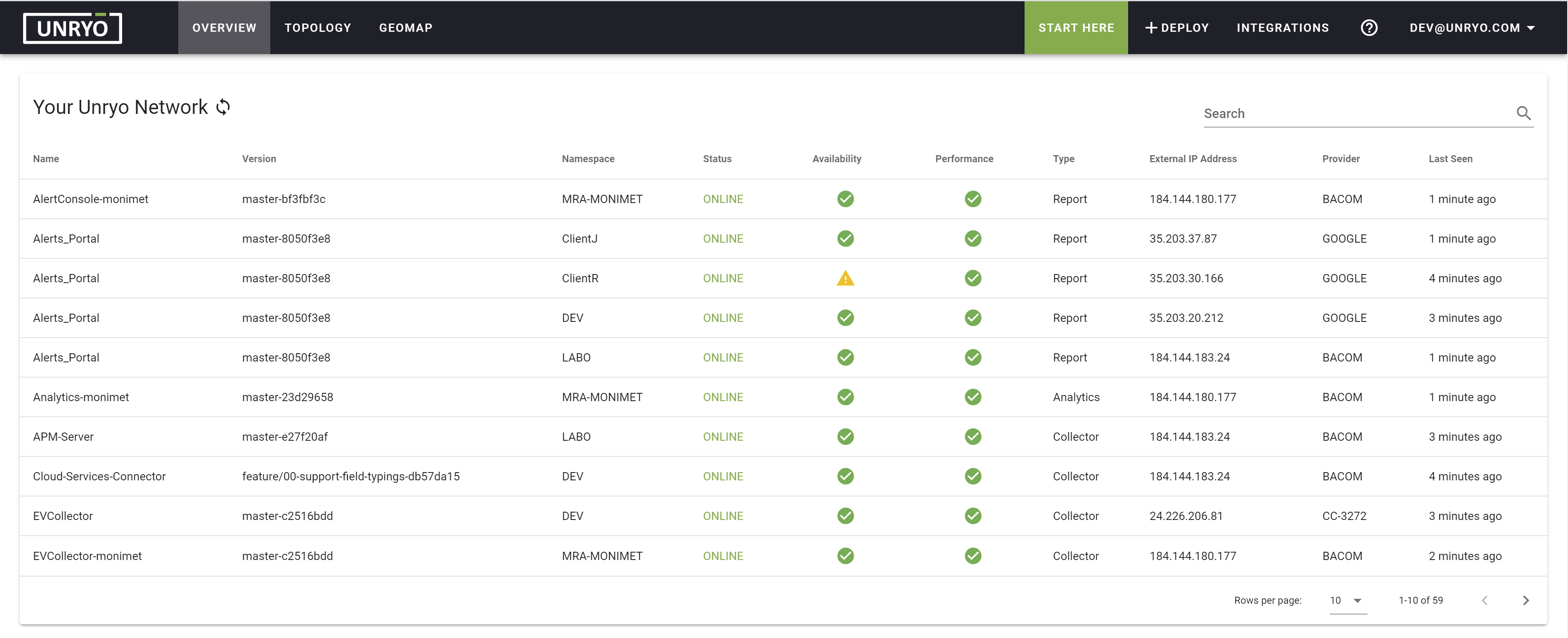
If your module is not connected, validate your infrastructure connectivity and prerequisite checklist. Is your host healthy? Are the pods or docker services running? The following commands can help you identify internal problems.
Kubernetes commands#
Check if pods are running:
kubectl -n my-namespace get pods
Check kubernetes logs:
kubectl -n my-namespace logs -f --tail 100 pod-id
Check kubernetes events:
kubectl -n my-namespace get events
Check kubernetes services:
kubectl -n my-namespace get svc
Log in to pod:
kubectl -n my-namespace exec -it pod-id -- bash
Docker commands#
Check Container logs:
docker logs <container-id|container-name>
Log in the container:
docker exec -ti <container_id> bash
Enable Collect#
By default, a freshly installed collector already monitors the server and containers around itself. This is why you probably have some reports and analytics in motion on your portal. Now let’s enable more ML Packs! For this tutorial, we’re going to add the ML Pack for HTTP Endpoints which monitors the status and response-time of one or multiple HTTP endpoints.
Go to the Overview page and click on your Unryo Portal's URL:

Go to Configuration Management.
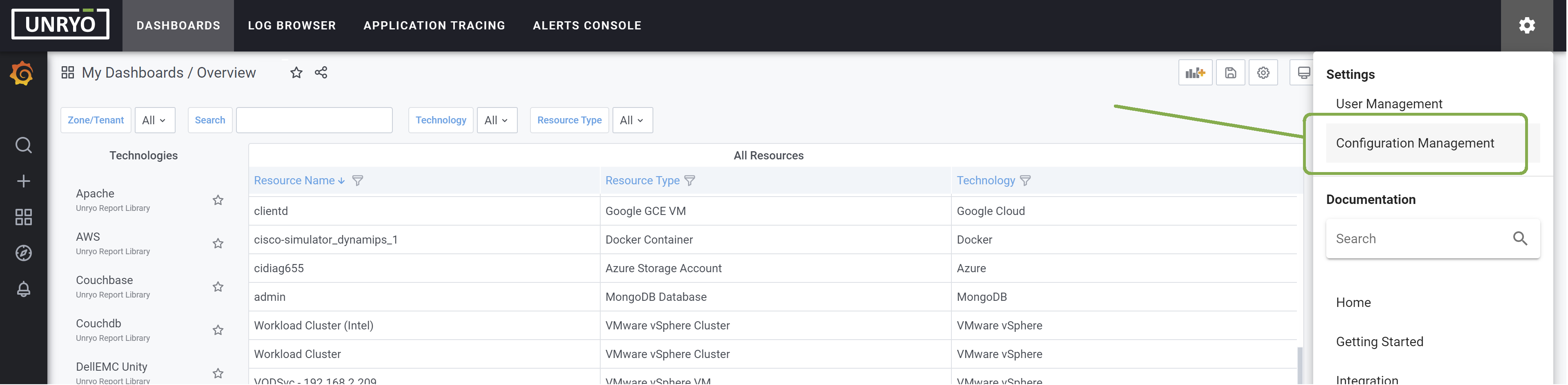
Click on the + button to add a new configuration.

Select the Http Response template. Select the Collector on which you want this configuration to be deployed; and provide a Configuration Name that is meaningful to you. The Description is optional.
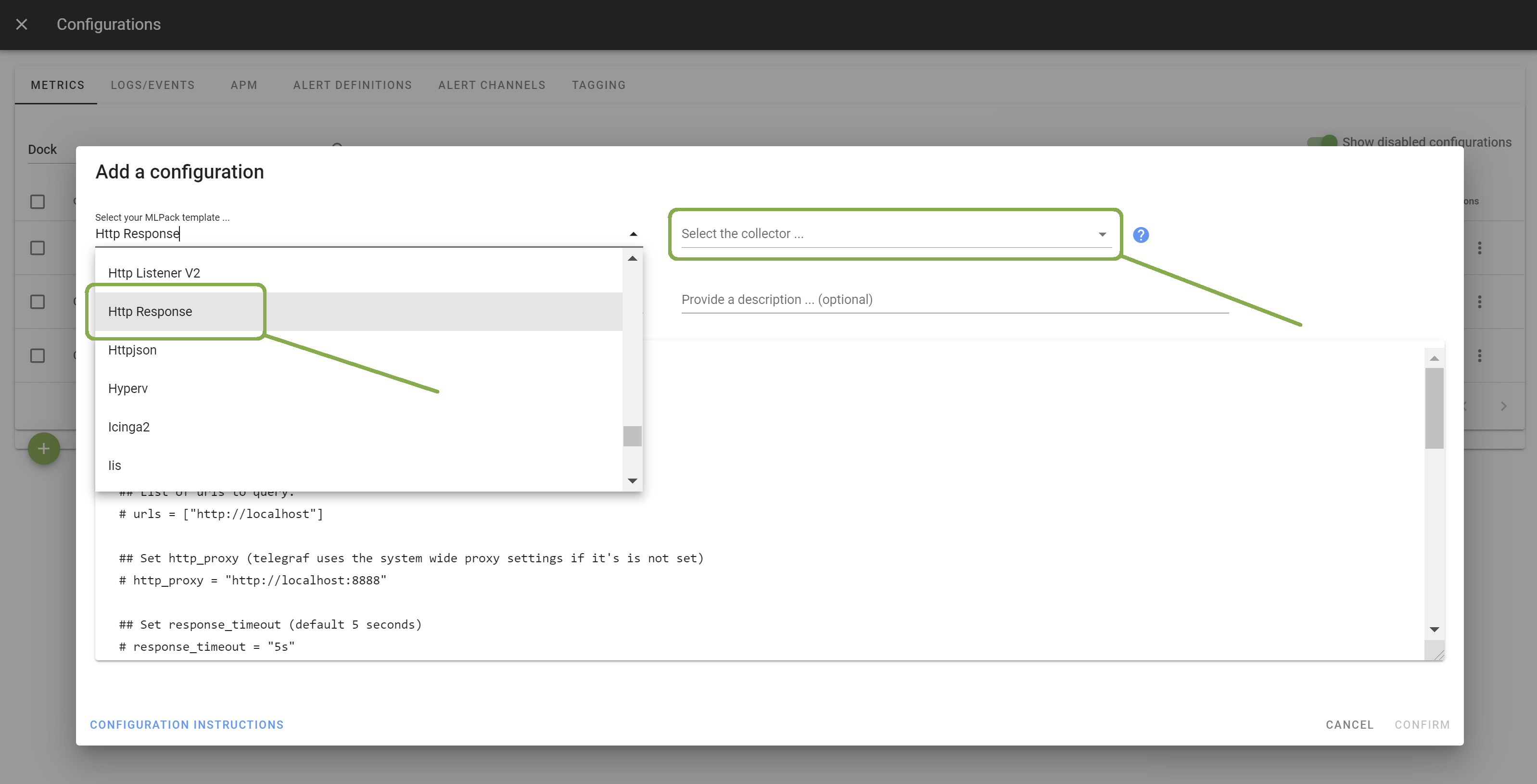
Enter the list of URLs you want to monitor. Other configuration options are possible. Browse the template to discover them.
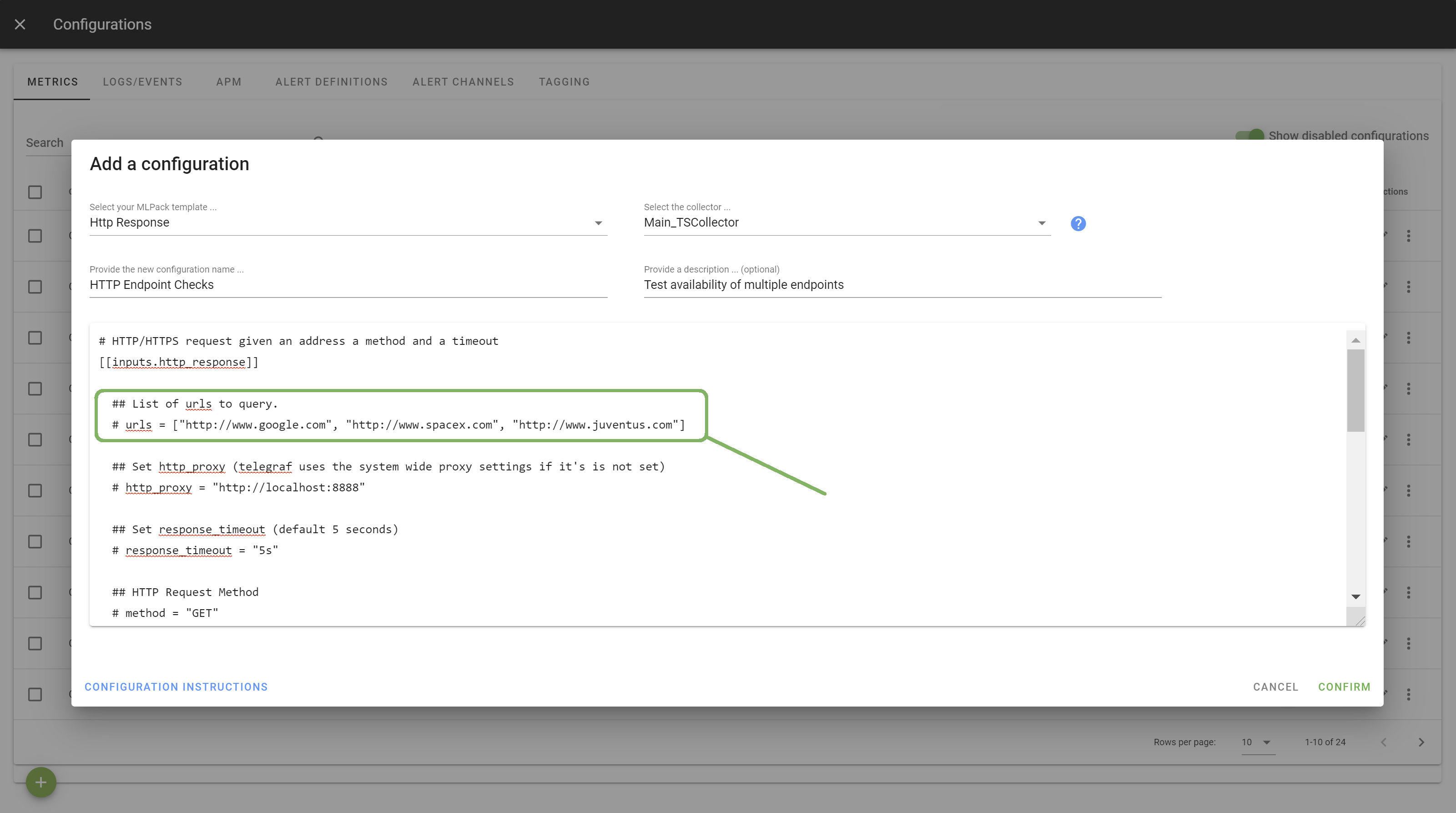
Once done, click Apply to start the monitoring.
Congratulations! You just started your new data collection. Metrics begin to be uploaded, stream analytics runs in the background, and turnkey dashboards display data in an actionable form. Your next step is to discover the power of the Unryo portal.
Start visualizing your data#
To view your dashboards, connect your Unryo portal.
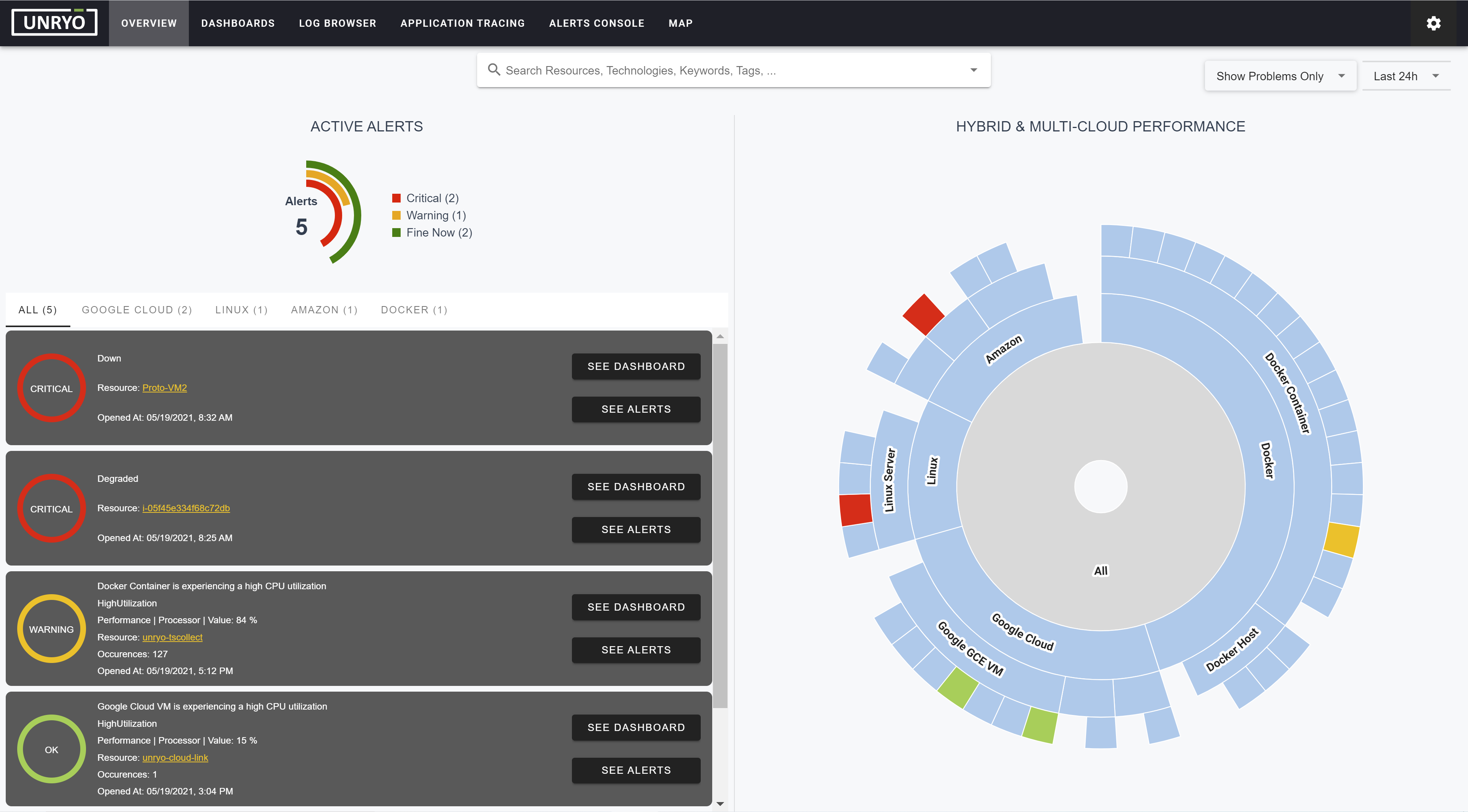
Under Dashboards, you will see the list of monitored resources with their available dashboards.
Below is an example of the HTTP Endpoints dashboard:
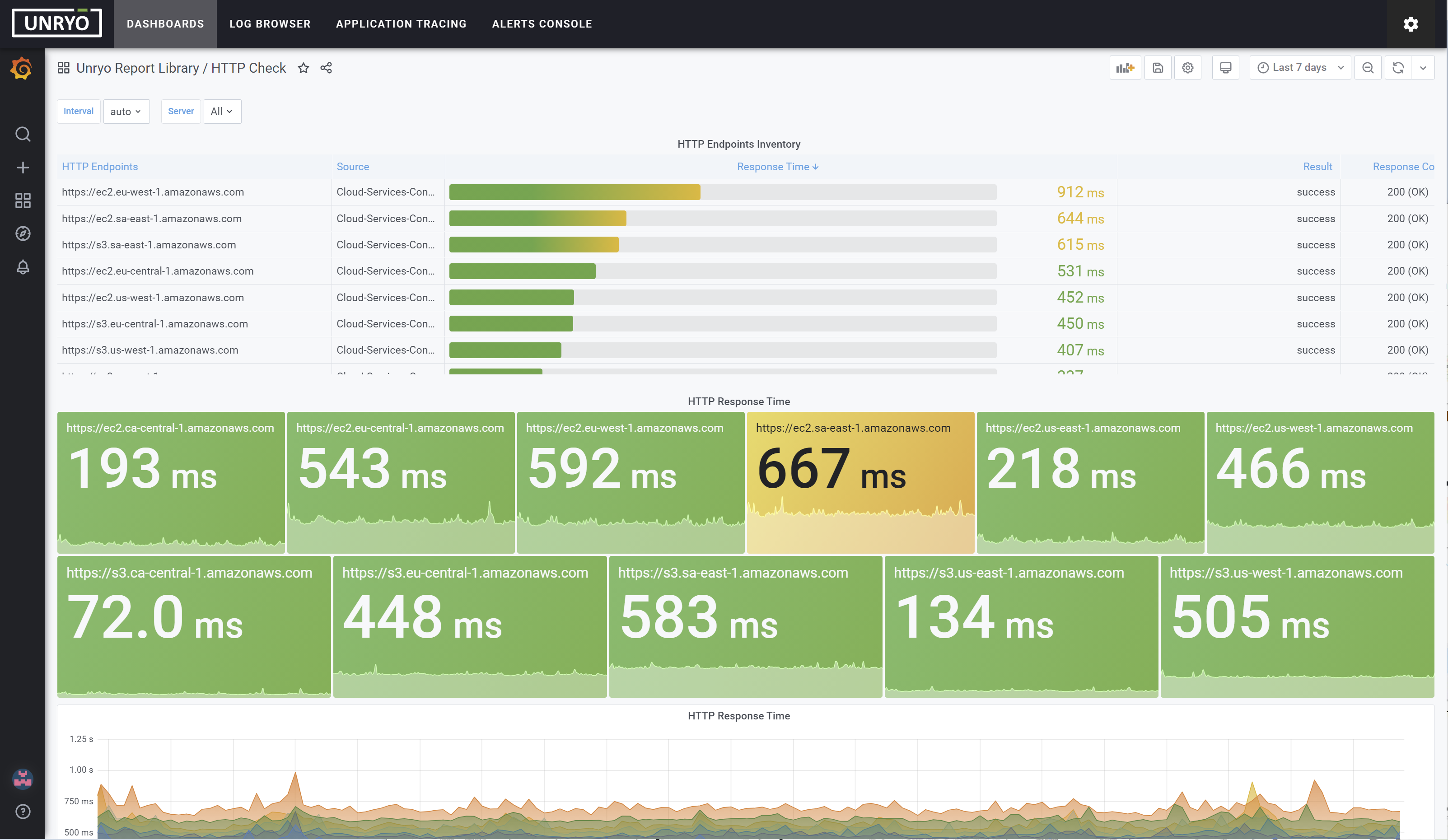
Next, you can try one or more of the following to learn and get the most out of your Unryo installation.