Topology Map#
The Unryo Topology Map lets you visualize your infrastructure across multiple topology layers.
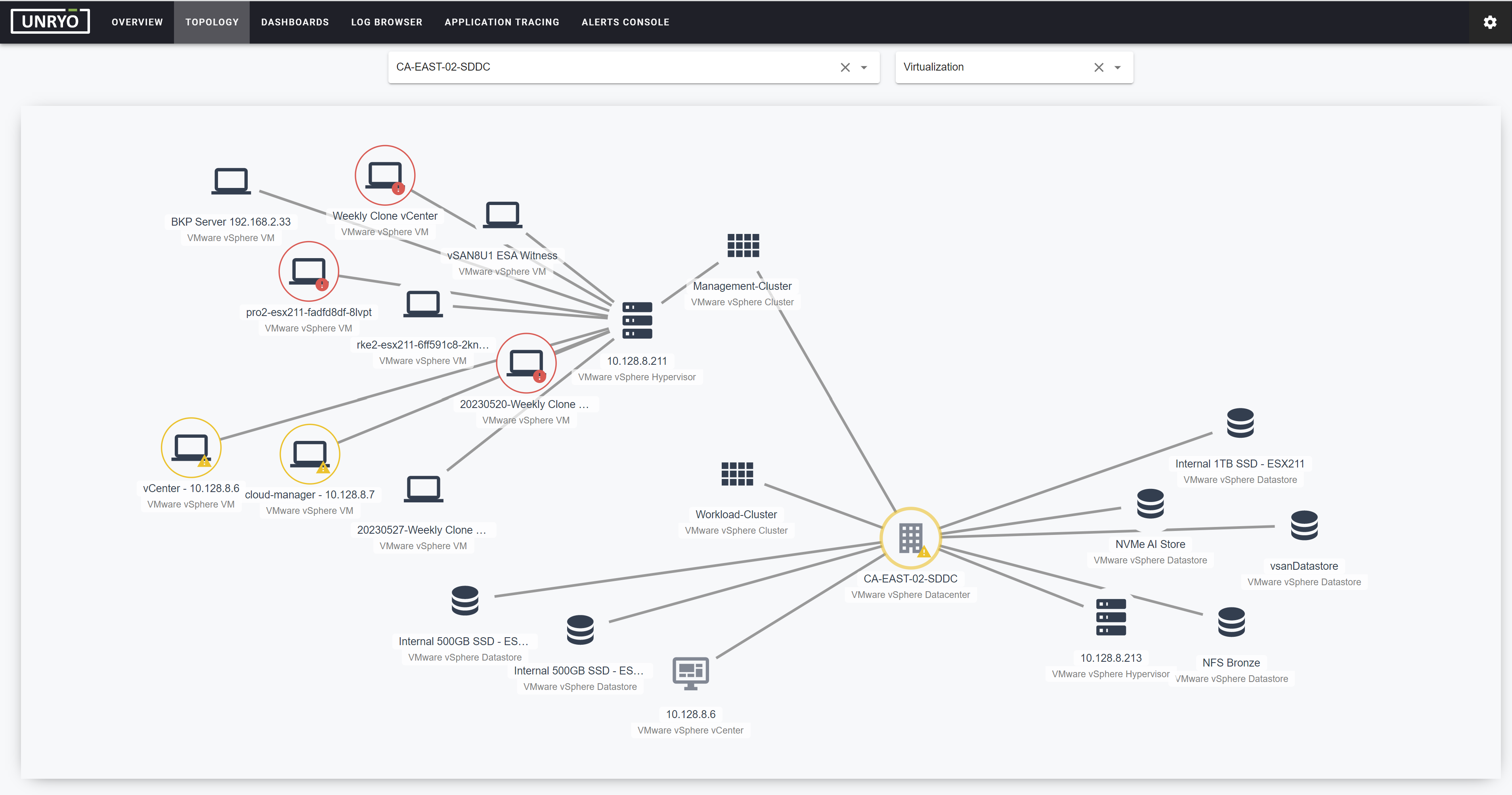
Navigate the Map#
Use the Search Bar Field to locate a node.
- once the node is selected, the map shows the node in question and its immediate neighbors.
- both nodes and edges are colored to reflect their most severe active alarm.
- grey icons are used for non-monitored nodes.
Use the Layer Dropdown to switch the view from one layer to another.
- If the node has relations from multiple layers, you can display a multi-layer map using the Expand option from the node tooltip.
Tooltip#
Hover over a node or an edge, or click to bring a contextual tooltip:
| Attribute | Description |
|---|---|
| Metadata information | different data - tags and metrics - can be shown in a way that is contextual to the node or edge type. |
| Monitored | YES means the node is monitored by Unryo (metrics are collected). NO means the node has been discovered - for example as a neighbor - or imported by the Topology API, but is not monitored by Unryo. |
| Discovery (Method) | Indicates from which data the node or the edge is modelized. UNRYO METRICS if from the monitoring metrics. LLDP/CDP, VLAN or IP if from a network discovery. Other values possible (i.e. 3rd-Party) |
| Last Processed At | Time of the last processing update. If two or more discovery methods are used (ie. UNRYO METRICS + LLDP) then the most recent processing time is shown. |
| Reachability | ONLINE means metrics are received for this node. OFFLINE means metrics are no longer being received for this node. |
| Status | Shows the most severe currently active alarm. |
| Recenter | To make this resource the new center of the map. |
| Expand | Show node neighbors for that node on the given layer. |
| Inspect Resource | Link to the Performance Dashboard, the Explore View or the Alert Console. |
Filter#
Offers a mechanism to quicky find nodes in the map (by any property), count them and filter them out.
Group By#
Group nodes based on one or more properties.
Time Travel#
Unryo is able to retrieve topology dependencies in the past. Operational Teams can then troubleshoot issues with the topology information at a given point in time, and be aware of topology changes.