Data Management#
Data Retention#
The time-serie database has a retention policy which automatically manages the lifespan of the data points in each measurement. It deletes data that are older than the retention policy. Unryo offers the ability to modify this retention policy.
Go to Settings > Platform Administration > Data Retention
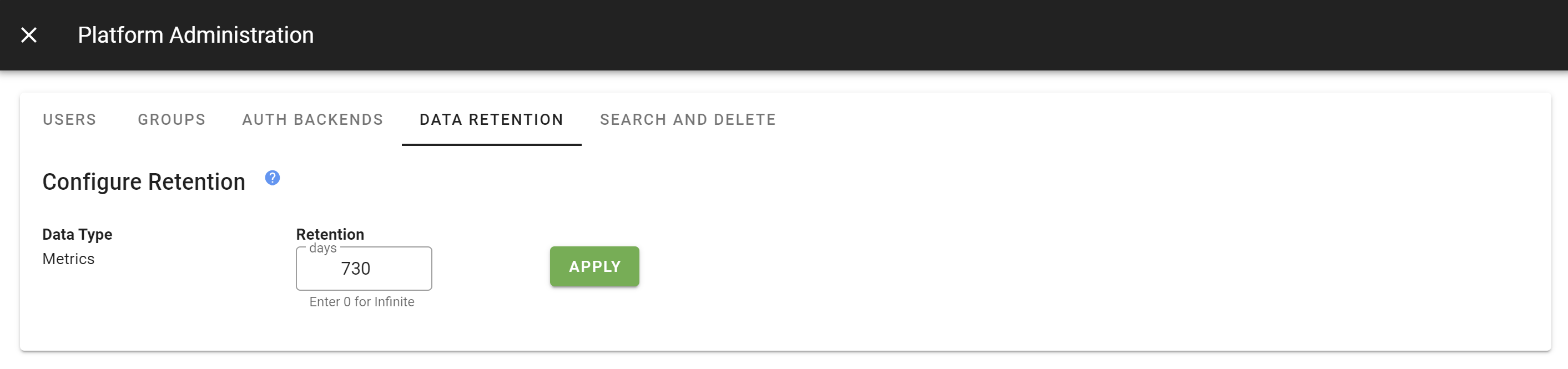
Use the number field to specify the retention policy (in days):
- By default, this lifespan is infinite, meaning data points are kept forever.
- Unryo requires that any retention policy must be greater than 14 days.
- To set an infinite retention policy (i.e points are never deleted), the number of days should be set to 0.
Data Cleanup#
This feature allows administrators to configure automatic data deletion for inactive resources.
More specifically, administrators can specify a consecutive number of days of inactivity (Threshold) which resources must meet to automatically have all data points dropped and alerts cleared. Unryo uses the browser's local timezone with the resource’s last active
timestamp and drops all series if the duration is greater than the threshold.
These checks and deletes are scheduled to occur once daily. Large deletes can increase server load, thus Unryo has provided the option to specify at which hour they should occur.
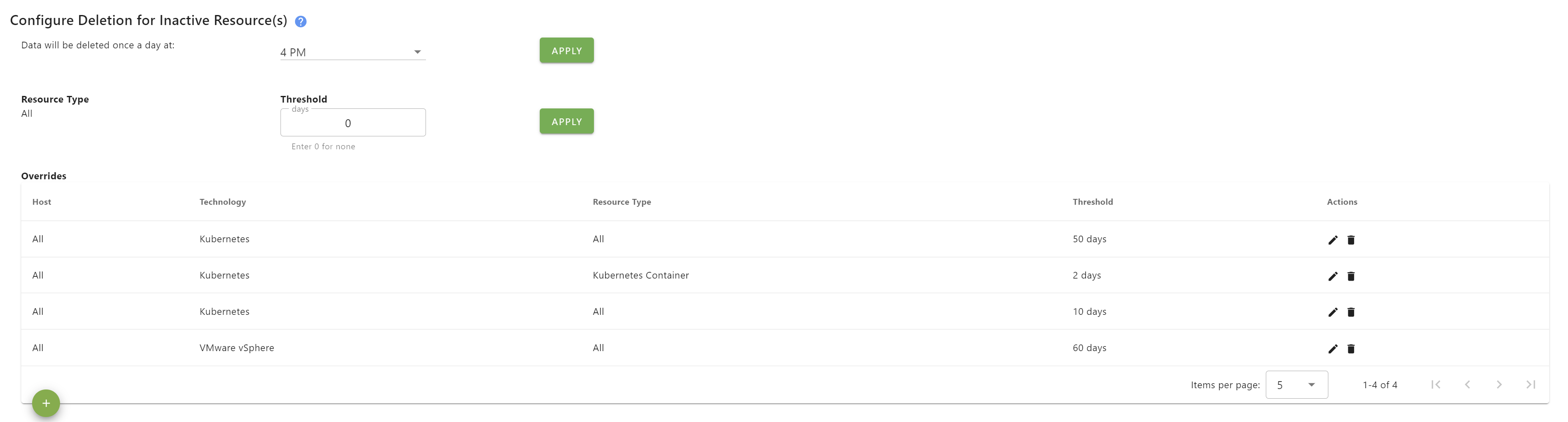
Default setting for all resources#
Administrators can set a default threshold which applies to all resources.
Go to Settings > Platform Administration > Data Retention

In Threshold, indicate the number of days. All resources inactives for more than this period will be deleted.
Set the
Thresholdto 0 if you don't want any data deletion.
Use overrides for fine-grained data deletion#
Administrators can use the Override section to set specific thresholds for a subset of resources.
This override will take precedence over any default threshold.
To add an override:
- Go to
Settings>Platform Administration>Data Retention - Click
+and select the Collector, Technology and Type of the Resources you wish to have your threshold applied to.
Set the
Thresholdto 0 if you don't want any data deletion for that override.
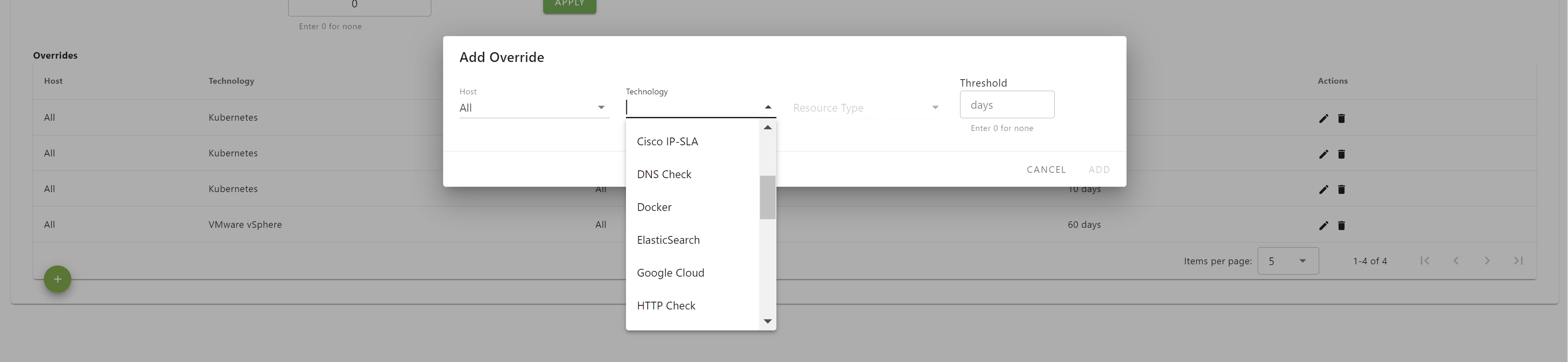
Search and Delete Resources#
Unryo offers the ability for administrators to manually drop all data points and clear all alerts from any resource.

To search resources#
- Go to
Settings>Platform Administration>Search and Delete - Use the dropdowns to narrow down and search for resources by specifying the Collector, Technology, Resource Type, and Status.
- Click
List Resources.
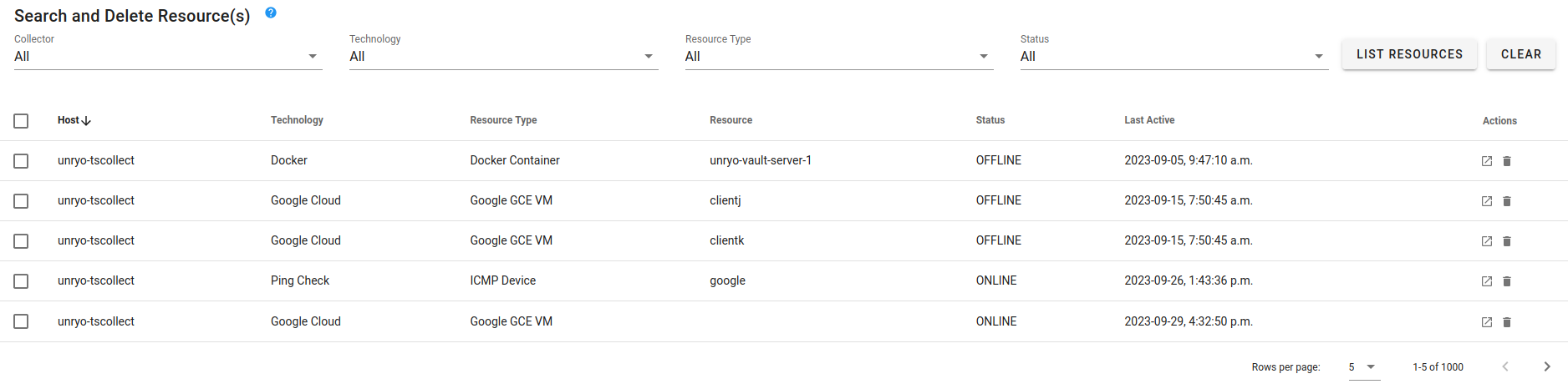
The table displays all results which match the query, specifying its Host, Technology, Resource Type, Resource name, Status, and Last Active timestamp (if status is Offline).
- A resource is considered
Offlineif it is currentlyUnreachableor if it’s lastReachabletimestamp was over 7 days ago. - Only the first 1000 results of the query.
- You can view the Resource’s dashboard by clicking on the
 icon under
icon under Actions.
To delete resources#
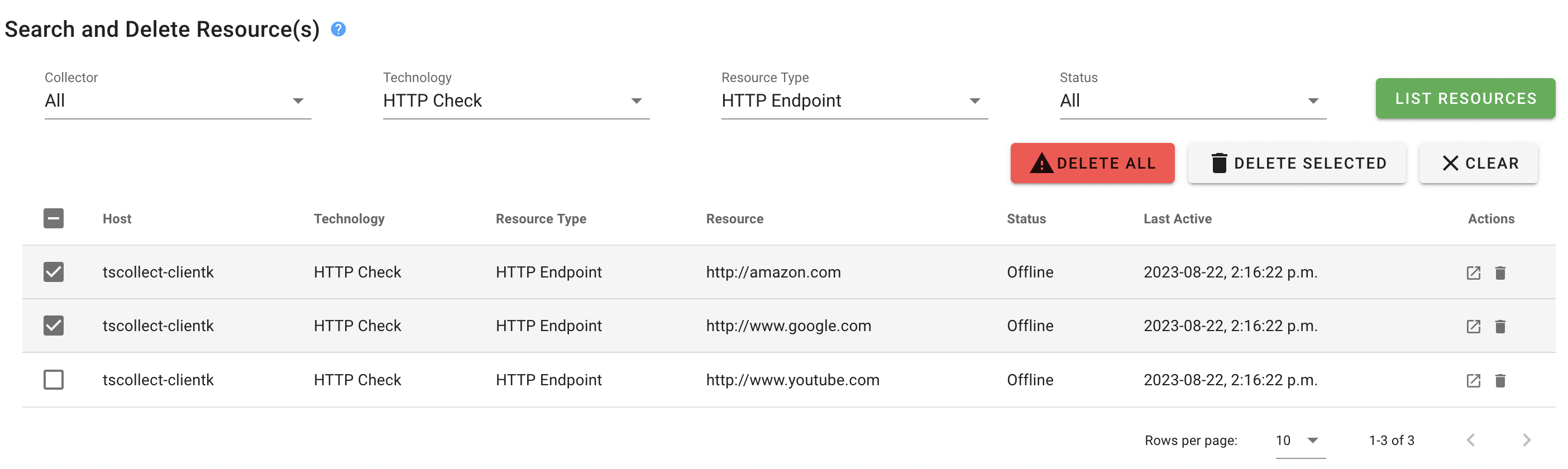
- To delete a resource: navigate to a specific row and click the
 icon under
icon under Actions, where they will be asked to confirm the delete. - To delete multiple resources at a time: select multiple rows and click the
DELETE SELECTEDbutton which appears in the top right. - To delete all listed resources at once: set the
Rows per pagetoAll, click on the column header checkbox to select everything and then click theDELETE SELECTEDbutton which appears in the top right.