PagerDuty
PagerDuty#
Overview#
This integration sends out notifications to Pagerduty.
Prerequisites#
Consult the Pagerduty documentation https://support.pagerduty.com/docs/services-and-integrations#section-create-a-generic-events-api-integration to get or create your Pagerduty Integration key.
Configure the channel#
Go in Configuration Management
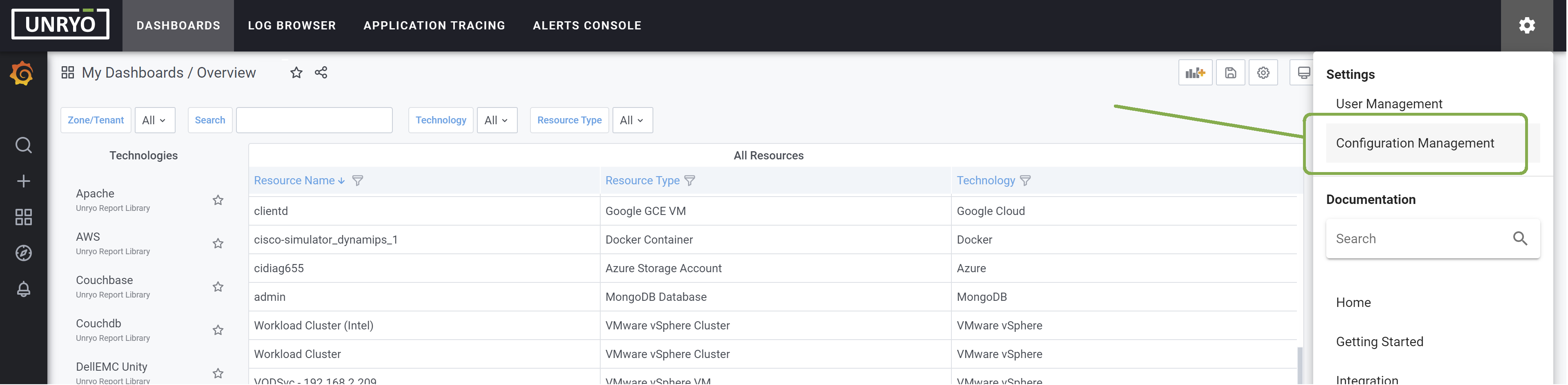
Go in Alert Channel, and hit the + button.
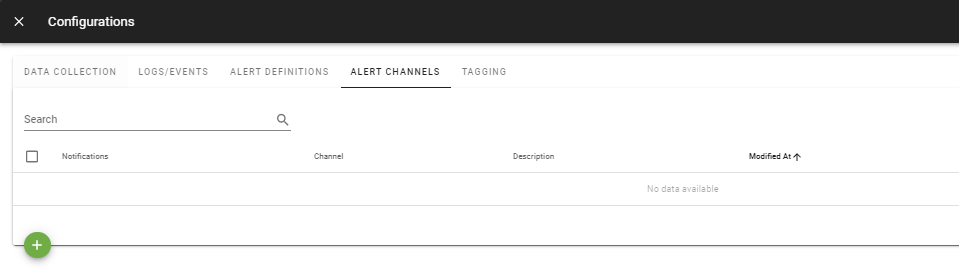
Select the pagerduty2 template . Select the Analytic Engine on which you want this configuration to be deployed; and provide a Configuration Name that is meaningful for you. The Description is optional.
[pagerduty2]
enabled = true
routing-key = ""
url = "https://events.pagerduty.com/v2/enqueue"
global = false
Enter the correct settings: * routing-key: Your Pagerduty Routing Key. * url: The PagerDuty API v2 URL. This should not need to be changed.
Other configuration options are possible, such as: * Global: When this option is set to true, Pagerduty notifications will be sent for all alerts, even if not explicitely specified in the alert configuration.
Once done, click Apply. Your Channel is ready.
Configure your Alert Definitions#
Go in Alert Definitions, and edit the configuration(s) for which you want PagerDuty notification.
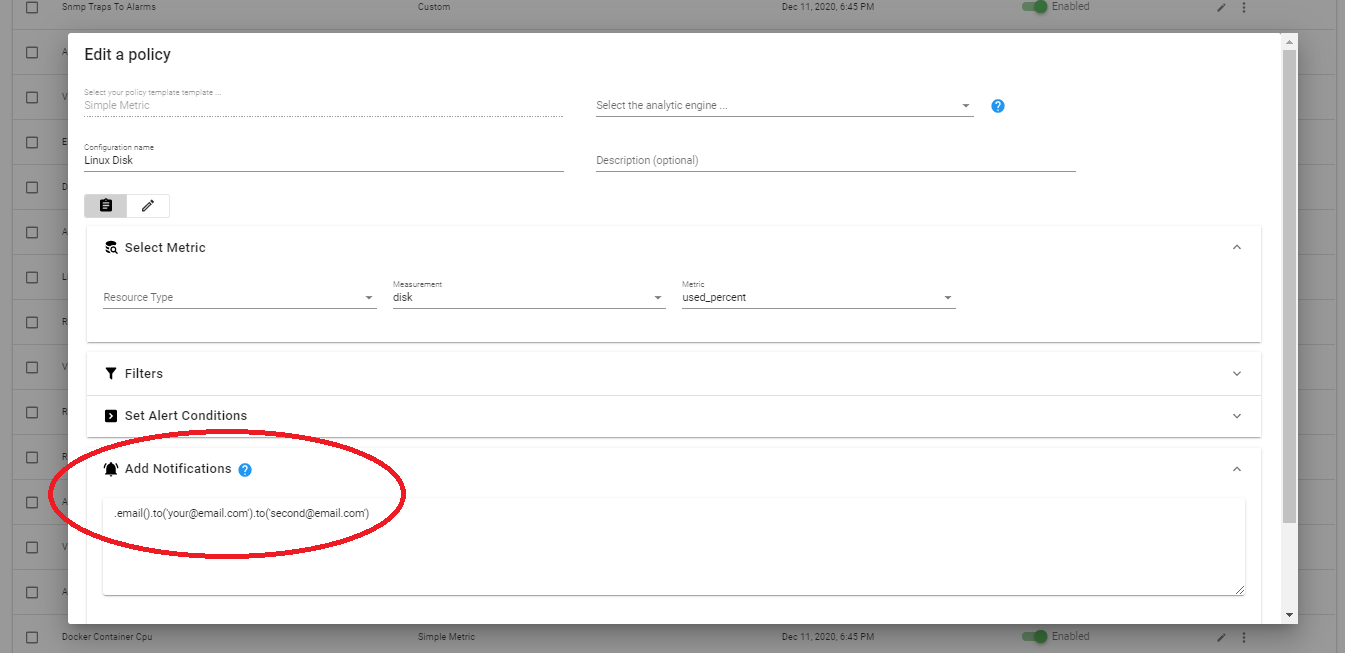
Add the Pagerduty settings, as per the example below:
.pagerDuty2().routingKey('myroutingkey').link('myurl1', 'Overview Dashboard').link('myurl2')
Once done, click Apply. Your Alert definition is ready to send Pagerduty notification.