Microsoft Teams
Microsoft Teams#
Overview#
This integration sends out notifications in Microsoft Teams.
Prerequisites#
Configuring Microsoft Teams: 1. In Microsoft Teams, select a team and a channel for that team (the channel you want notifications sent to). 1. Click the three small dots on the right side of the highlighted channel name. 1. From the More Options menu, click Connectors. 1. Look through the list and at the Incoming Webhook connector, click Configure. 1. Give the webhook a name and a custom icon, and click Create 1. Next, copy the webhook URL. You will need it to configure the Notification Channel in Unryo.
Click here if you need the detailed procedure.
Configure the channel#
Go in Configuration Management
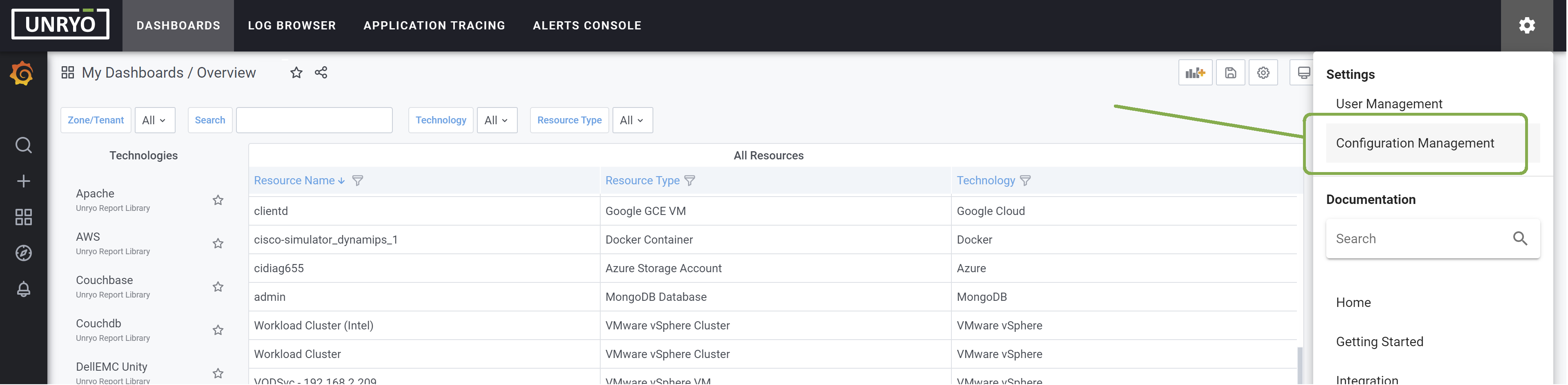
Go in Alert Channel, and hit the + button.
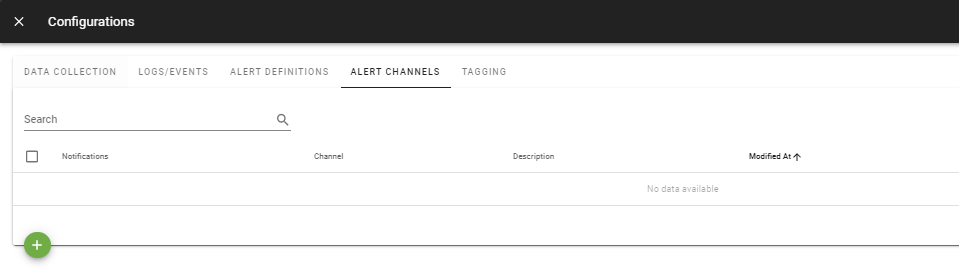
Select the Teams template . Select the Analytic Engine on which you want this configuration to be deployed; and provide a Configuration Name that is meaningful for you. The Description is optional.
[teams]
enabled = true
default = true
channel-url = "https://outlook.office.com/webhook/..."
global = false
state-changes-only = true
Enter the correct settings: * channel-url: Teams incoming webhook url
Other configuration options are possible, such as: * Global: When this option is set to true, emails will be sent for all alerts, even if not explicitely specified in the alert configuration.
Once done, click Apply. Your Channel is ready.
Configure your Alert Definitions#
Go in Alert Definitions, and edit the configuration(s) for which you want Teams notification.
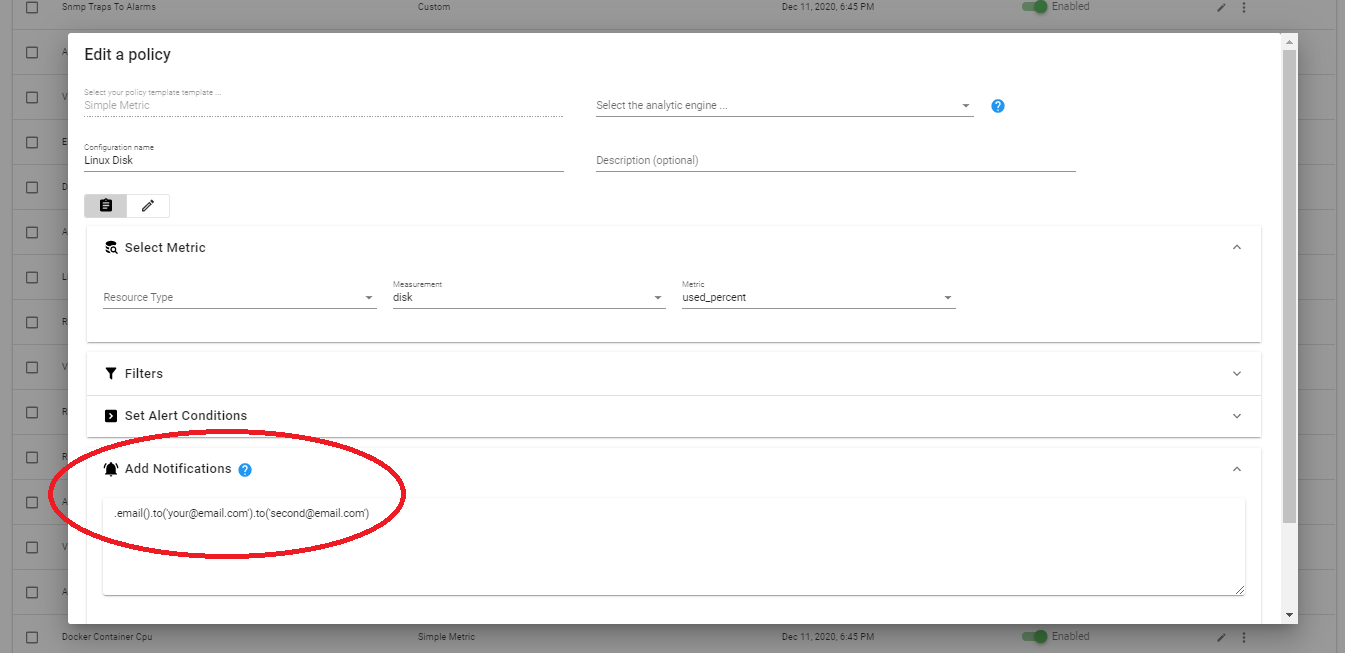
Add the teams notification:
.teams()
You can also override the default channel by specifying it directly in the Alert configuration:
.teams().channelURL('https://outlook.office.com/webhook/...')
Once done, click Apply. Your Alert definition is ready to send email notification.